The Saga Magazine Puzzles Guide
The ultimate guide to Saga Puzzles, full of technical tips, tricks and hints.
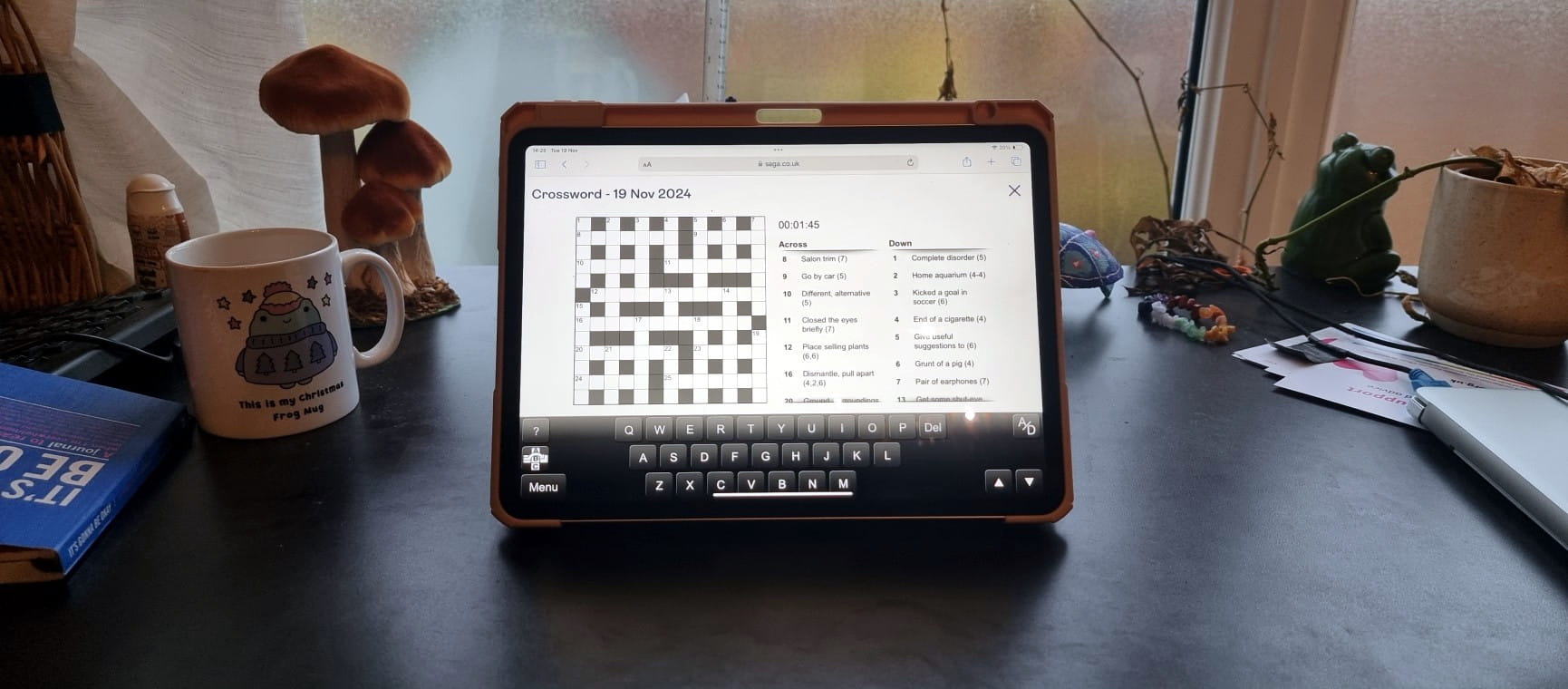
The ultimate guide to Saga Puzzles, full of technical tips, tricks and hints.
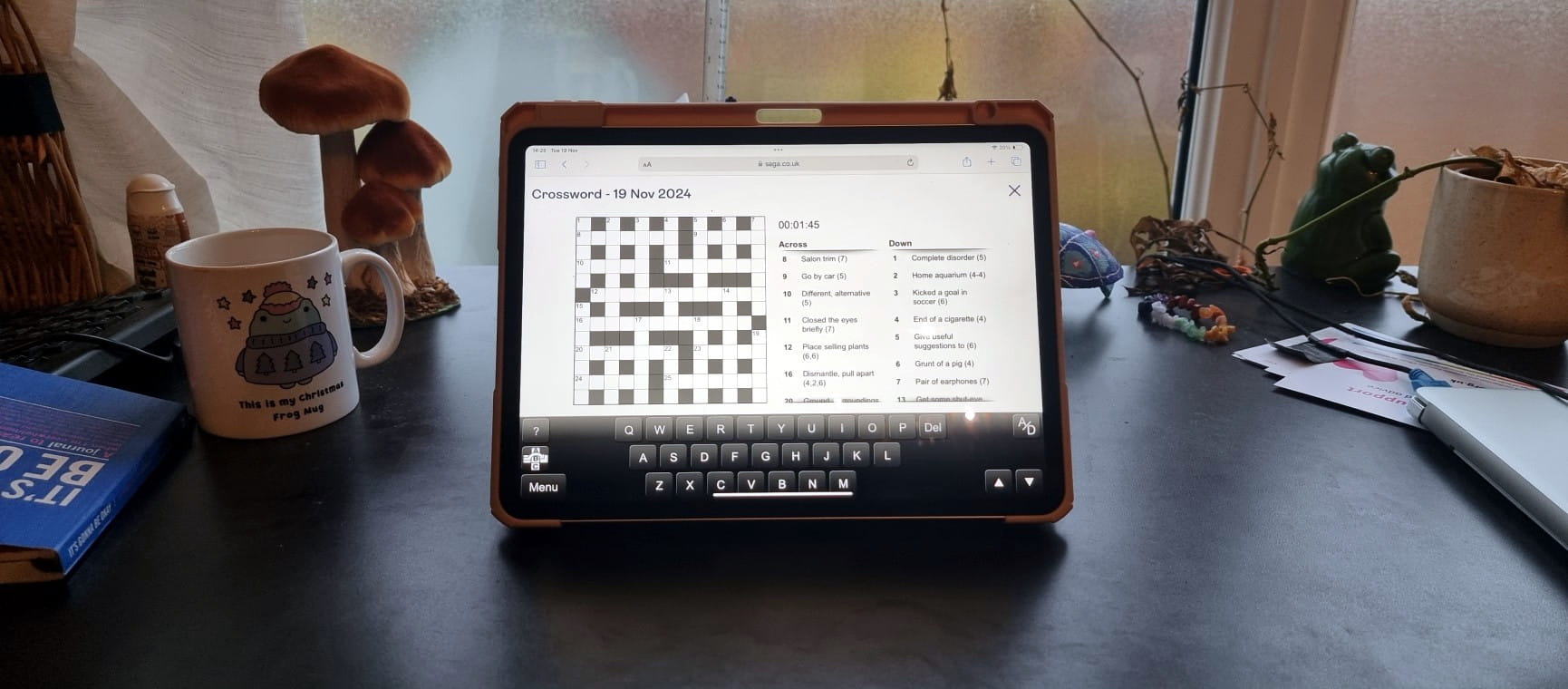
Puzzles are a great way to keep your brain on its toes, and they’ve been shown to have serious health benefits for us as we age.
Whether you are a Saga puzzles regular or looking to dive in for the first time, we’ve compiled a list of tips, tricks, and technical advice to help you make the most of our brain teasers.
Whatever your device of choice for puzzling, it’s important to keep it as up to date as possible.
Whilst the majority of operating systems are supported, including both iOS and Android, some older operating systems and devices might not be, and you may encounter issues with Saga puzzles as a result.
Try updating to the latest available OS version for your device. If you’re still having difficulties, try some of our other tips below.
Whether you have a preferred browser or are happy to use whatever comes pre-installed on your device, you can optimise your experience in a couple of ways.
We extensively test our puzzles on the following browsers:
Due to how our puzzles are developed, the most stable browser to use is Google Chrome.
Having your browser zoomed to more or less than 100% will affect the layout of our puzzles on your screen.
Using levels of zoom other than 100% can lead to overlapping and other issues, so if you are having issues, follow these instructions:
Cookies are the means by which your puzzle progress is saved and stored in your browser. This information, like all digital information, can be corrupted and cause issues.
If you’re experiencing issues inputting letters or numbers into grids, if the grid becomes corrupted, or if the puzzle keeps freezing, then closing the browsing window and clearing your cookies should reset the puzzle.
While the term ‘Clearing cookies’ may seem like a peculiar one, actually doing it is not as complicated as its naming might suggest.
Just go into your browser settings and clear your cache and browsing history if you’re running into problems.
Just be warned, this will likely result in your current state of play being lost, so it’s best to do this before or after your puzzling session to prevent all your hard work going to waste.
If your device browser is set to private, then our interactive puzzles can’t access the proverbial cookies jar, and you’ll be greeted with a blank screen instead of a brain teasing treat. To rectify this problem, simply check the following:
If you’re presented with a white screen with a ‘Loading…’ message in the bottom right, your device may be struggling with slow internet speeds.
In most cases our puzzle should load within 4 to 12 seconds depending on your connection speed, and any longer might suggest a problem with your connection.
If you do see the ‘Loading…’ message, you may just be able to wait for the interactive menu screen to load.
If not, consider our tips for improving your internet connection.
If you’ve been a long-term Saga puzzler and you’re suddenly experiencing issues, then the problem might be with your device storage.
For some internet browsers there is a hard limit on how much information can be stored about a certain website, and if you’ve been with us for the long haul, then you might be hitting that limit.
However, we have a solution, tried and tested by our loyal long-term players:
Finally, we bring you a handful of handy tips to help you get the most out of our interactive puzzles.
Look out for the '?' symbol - here you'll find the hint options for when you need a little help with a clue.
You'll also find written instructions here, so whether you're new to this type of puzzle or just looking for a refresher, we've got you covered.

Ingenious speakers, brilliant earbuds, nifty note takers - our expert picks his top tech gifts.

Electric models are set to dominate the market next year, including a flood of budget Chinese brands.

How breaking my phone ruined one of the best nights of my life - and the expert lessons that will help you avoid my mistakes

New to podcasts? Here’s our straightforward guide to finding them, playing them and enjoying them.

The EVs you should consider before the new electric vehicle road tax comes into force.

As the use of contactless soars, our columnist asks what can be done to prevent discrimination against those still wanting to use cash.
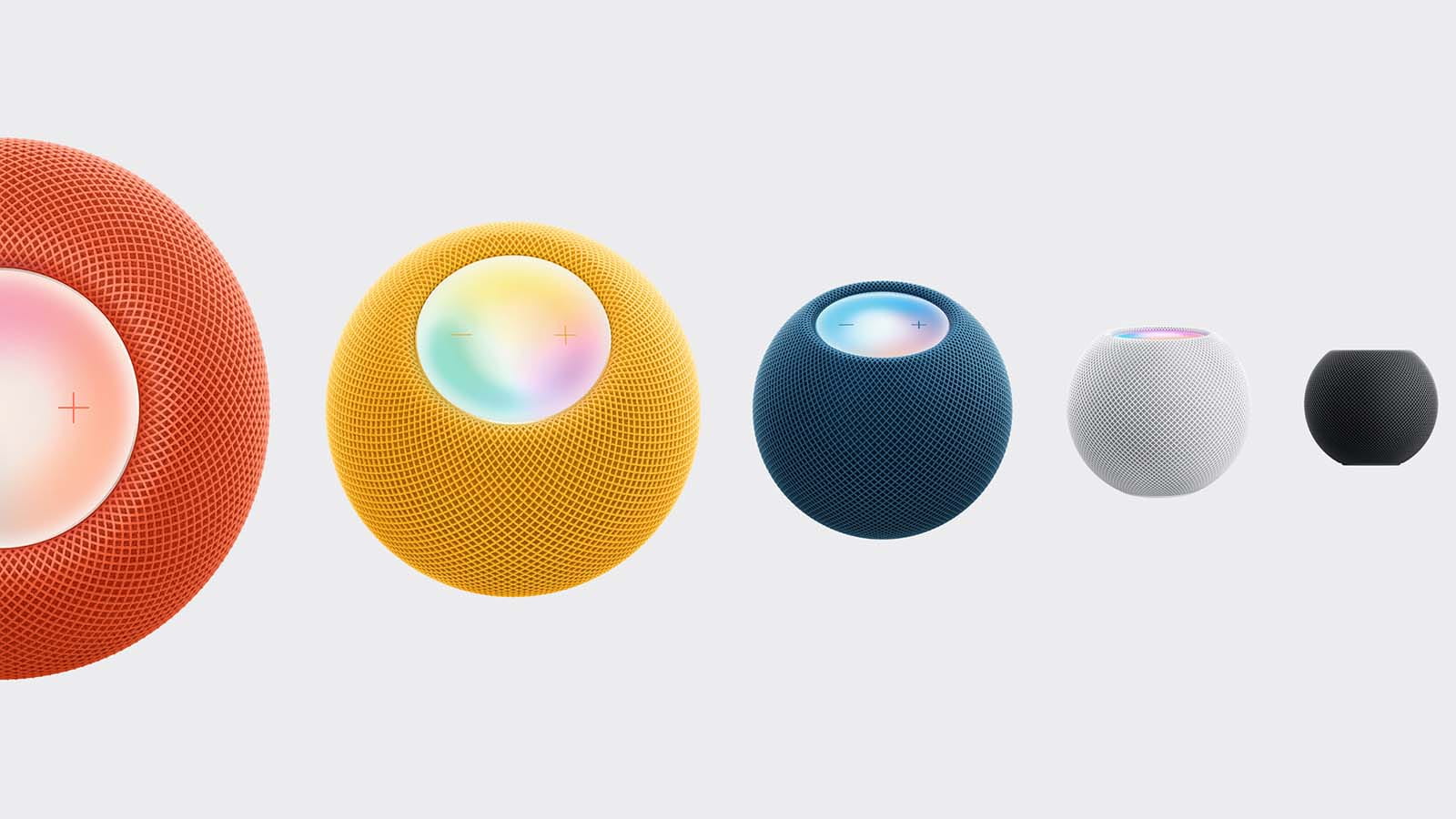

Follow our step-by-step guide to find out your internet speed - and whether it’s your device or broadband that’s slowing you down.
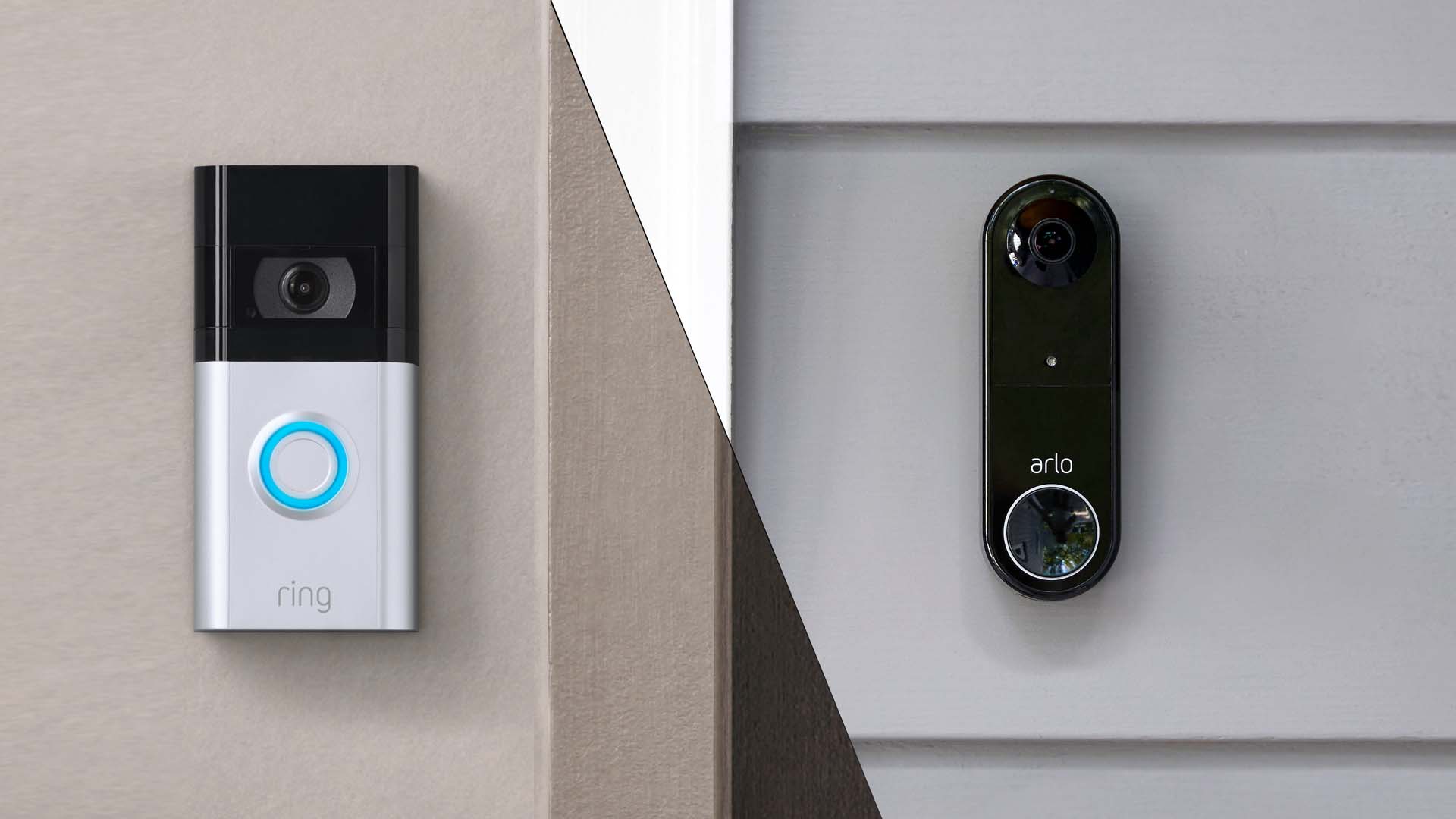
These video doorbells show you who's at your door, even when you aren't home.

We explain everything you need to know to connect an iPhone to an Apple Watch.

Think you know how to use WhatsApp? We've got some handy tips to help you get the most out of the messaging app.
