How to change the font size on your iPhone
You can make text easier to read on your iPhone screen by increasing the size.

You can make text easier to read on your iPhone screen by increasing the size.

You can easily make the words on your iPhone screen bigger or smaller...
Unlock your iPhone and tap on the Settings app - it's the grey icon with a picture of a cog.
Scroll down and tap ‘Accessibility’, then ‘Display & Text Size’, then 'Large Text’
Place your finger over the font size adjustment slide at the base of the screen.
Moving your finger to the right will make the text bigger, while moving to the left will make things smaller.
If the largest font size isn’t suitable for your needs, you can unlock even bigger sizes by tapping the Larger Accessibility Sizes toggle at the top of the page.
This will extend the length of the slider below, allowing you to increase the text further.

While adjusting the font size will give you the desired reading results in apps such as Messages and Safari, not all apps support variable sizes, so text may remain the same in some of your applications. The larger you make the text, the fewer words will be able to fit on screen, which will result in more scrolling.
In some apps, very large text may impact the formatting, so don't be alarmed if things look a little different.
If you’re using an iPhone with a smaller screen – such as the iPhone 6S, iPhone 7 or iPhone SE, you’ll find there’s much less text shown on the display at a time – so you may want to warm up your scrolling thumb!

Ingenious speakers, brilliant earbuds, nifty note takers - our expert picks his top tech gifts.

Electric models are set to dominate the market next year, including a flood of budget Chinese brands.

How breaking my phone ruined one of the best nights of my life - and the expert lessons that will help you avoid my mistakes

New to podcasts? Here’s our straightforward guide to finding them, playing them and enjoying them.

The EVs you should consider before the new electric vehicle road tax comes into force.

As the use of contactless soars, our columnist asks what can be done to prevent discrimination against those still wanting to use cash.
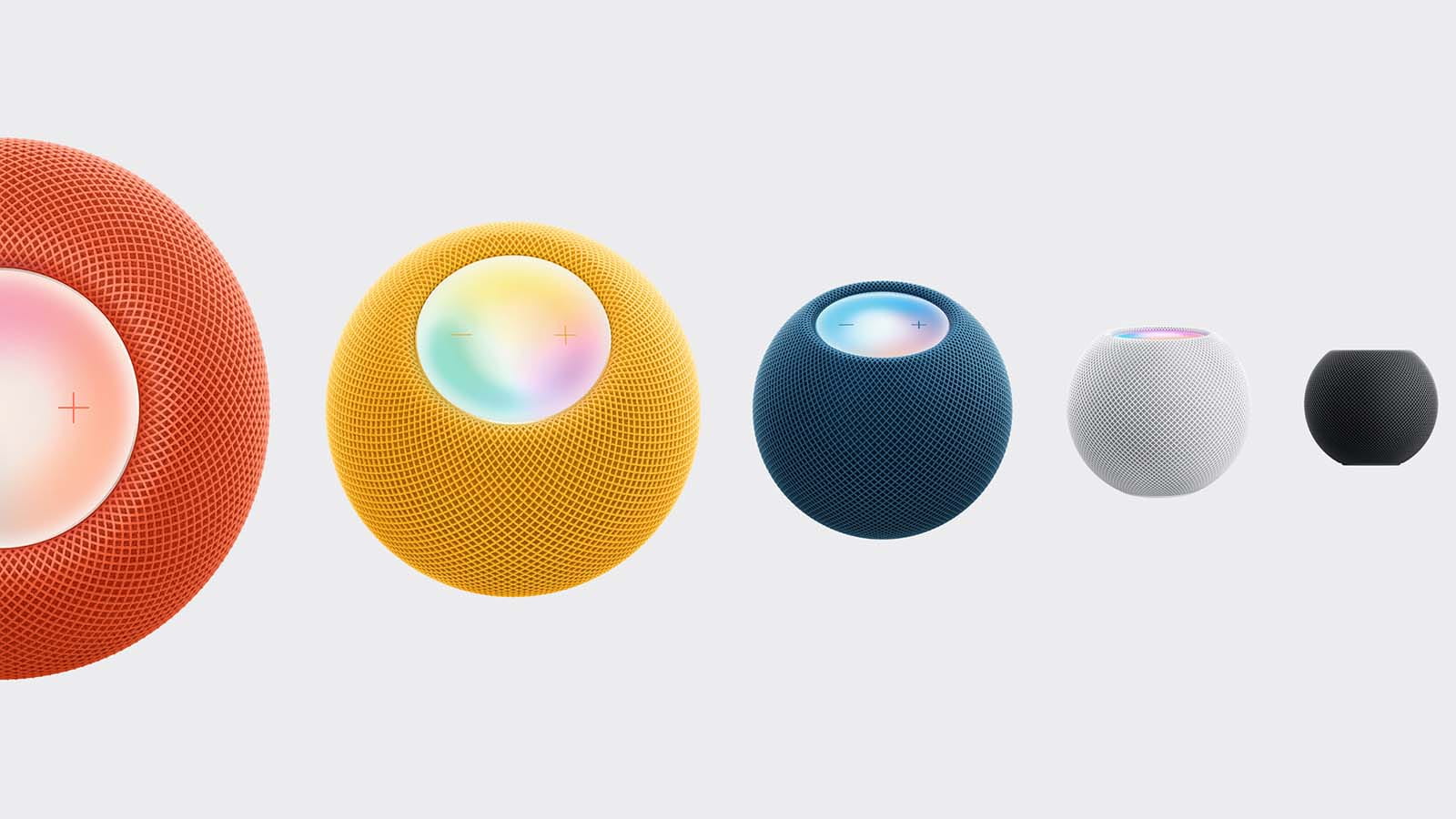

Follow our step-by-step guide to find out your internet speed - and whether it’s your device or broadband that’s slowing you down.
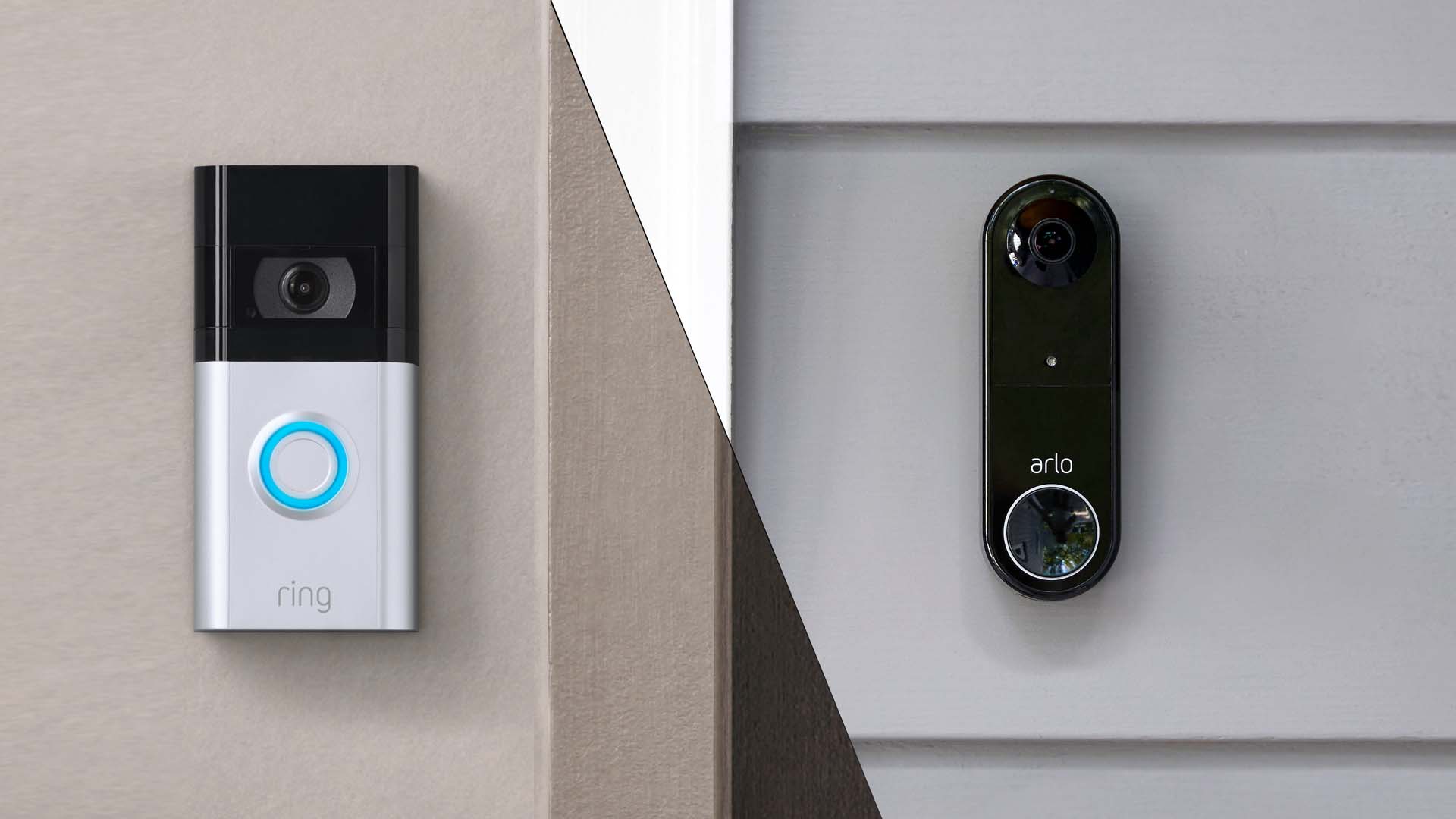
These video doorbells show you who's at your door, even when you aren't home.

We explain everything you need to know to connect an iPhone to an Apple Watch.

Think you know how to use WhatsApp? We've got some handy tips to help you get the most out of the messaging app.
