
WhatsApp is one of the most popular apps. More than two billion folks use the platform across the world, but there’s no iPad app.
This may seem odd given the iPad is the most popular tablet series. However, there’s a good reason. It’s down to security, and the kind of encryption WhatsApp uses when sending messages between people.
Send and receive WhatsApp messages from your iPad. You will need a smartphone with WhatsApp already setup though – this won’t work without it.
Estimated time: 2 mins
Difficulty: Low
Just a few taps on your iPad and your smartphone are required to get WhatsApp working on your tablet.
WhatsApp says it would like to make an iPad app, but for now we’ll have to show you a workaround which is one of our favourite WhatsApp tips and tricks.
It’s the same method we use to get WhatsApp working on our laptops, and a great way to avoid phone distraction while getting stuff done, without being accused of ignoring messages.
The method is WhatsApp Web, and you actually shouldn’t start off by searching “WhatsApp” on the iPad App Store.
While you will find some apps there if you do so, none are made by WhatsApp and under the surface they use the same official method we’re going to show you today.
It’s free, it’s stable, and supports almost all generations of iPad. Here’s what you need.
For this method we will use the tablet’s built-in Safari browser. WhatsApp needs version 11 or newer, which is available to iPads released in 2013 or newer. These include the iPad mini 2, the first iPad Air and iPad 5th Generation.
If your tablet is not ancient, it should work as long as its software has been updated in the last 4-5 years.
You will of course need an internet connection, which is why WhatApp Web on a tablet is best used at home or in the office — anywhere with Wi-Fi. While there are iPads with mobile data, most people have Wi-Fi only tablets.
We’ll also need a phone with an active WhatsApp account. The iPad method piggy-backs off this phone account, in part because WhatsApp uses a phone number to setup your messaging profile.
If you're new to Apple's tablet, we can show you how to set up your iPad, before you carry on here. All sorted? Let’s start.
Open the Safari app and type in web.whatsapp.com in the search bar. Simply searching for "WhatApp Web” online works too. The result we want pops up as the first result, in our experience.
This should load a webpage with a large QR barcode on your iPad’s screen.
For the next step we need the phone you use for WhatsApp normally, rather than your iPad. Load up WhatsApp on it.
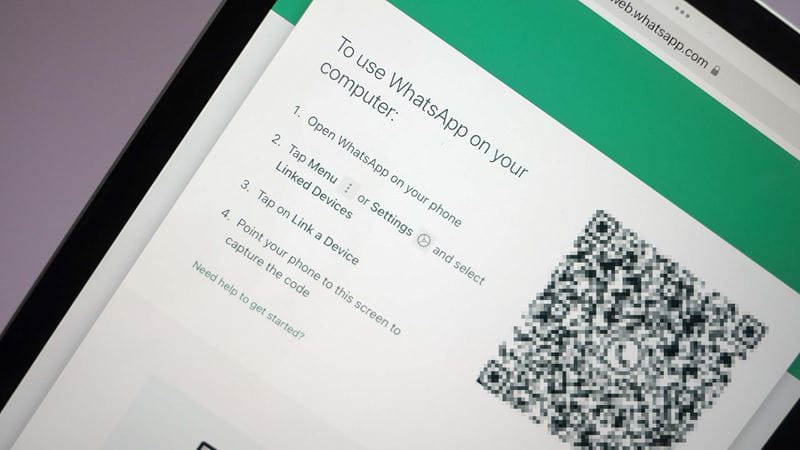
Open the WhatsApp settings menu on your phone.
Then tap Linked Devices and on the next screen you should just see the 'Link a device' button. Tap that button.
A camera view will appear on your phone. Turn on your iPad screen if it has gone to sleep and hold the phone so its camera can “see” the QR graphic within the WhatsApp web screen on your iPad.
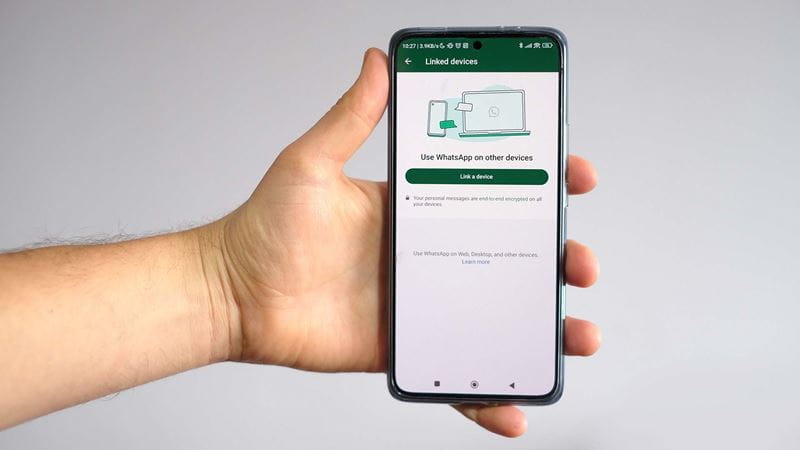
Once the QR is recognised, the classic view of your WhatsApp conversations should appear on your iPad. Now that you've got WhatsApp on your iPad, you can chat away on your tablet just as you would on your phone.
WhatsApp on iPad will feel a little different than it does on your phone, and this method does not support notifications when a new message comes in. Desperate for that new message ding? You can replicate these very same steps on a laptop, which will support notification sounds.
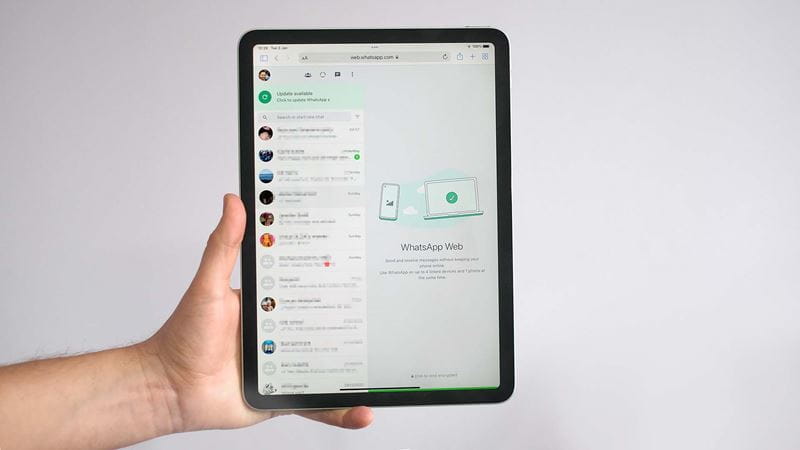

Instead of tapping an icon on screen, a long press requires you to hold your finger down for a second, allowing a new function to appear - usually in the form of a smaller window providing you with additional options.
WhatsApp lets you link your account to four devices other than your phone. If you run out of these linked devices, or simply want to unlink your iPad, here’s how to do so.
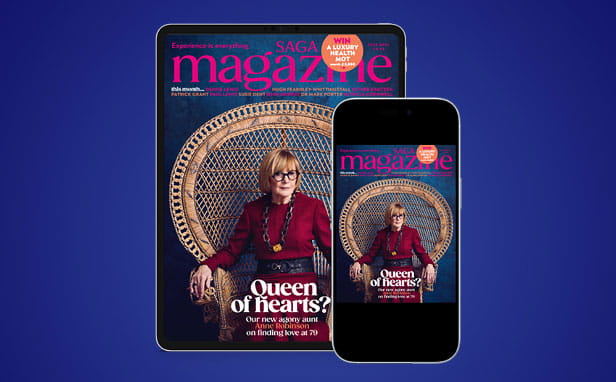
Perfect for browsing at home or on the go, the Saga Magazine app is packed with exclusive digital only content including interactive puzzles and games. You can even listen to some articles with our new audio feature.
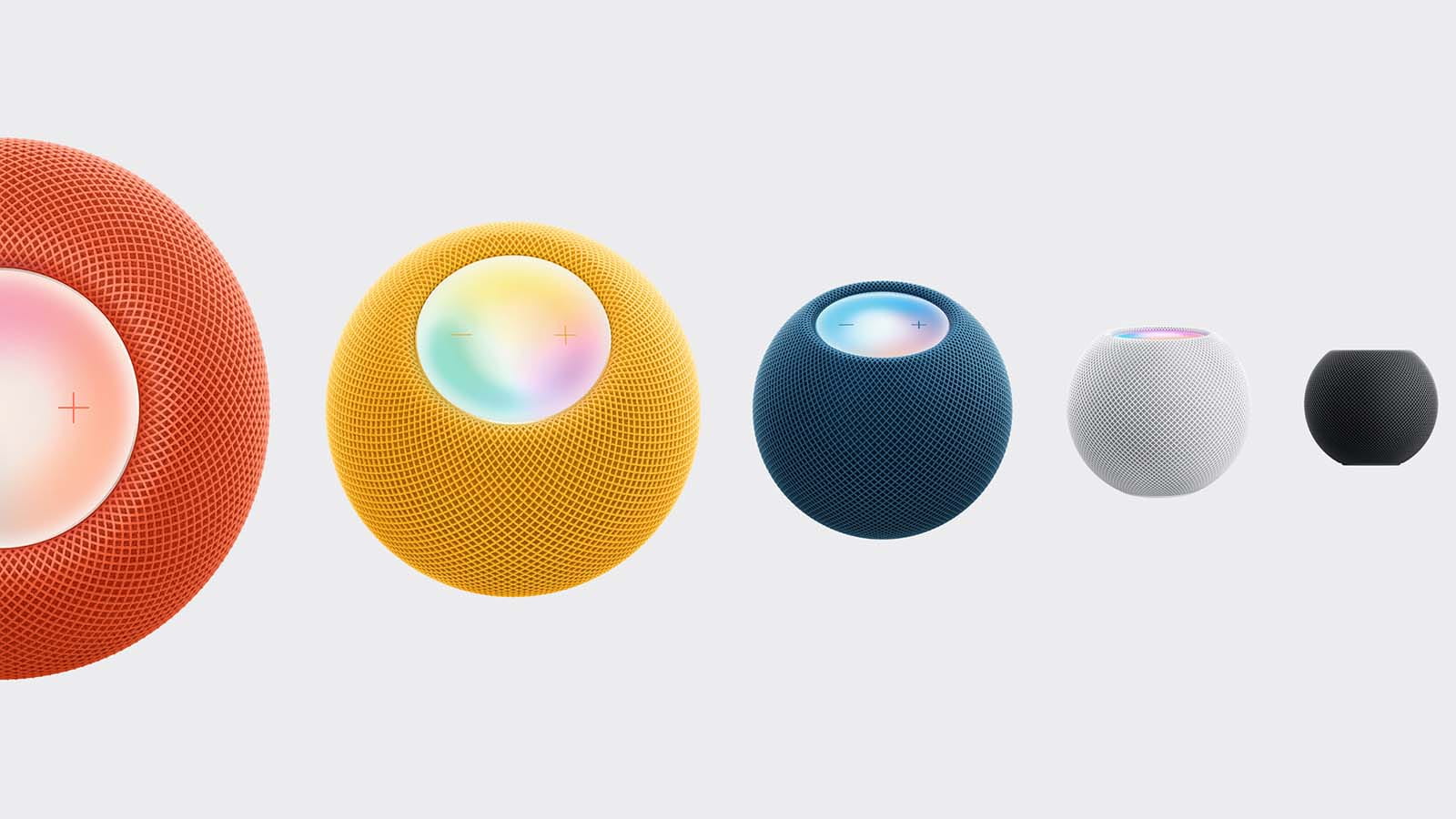
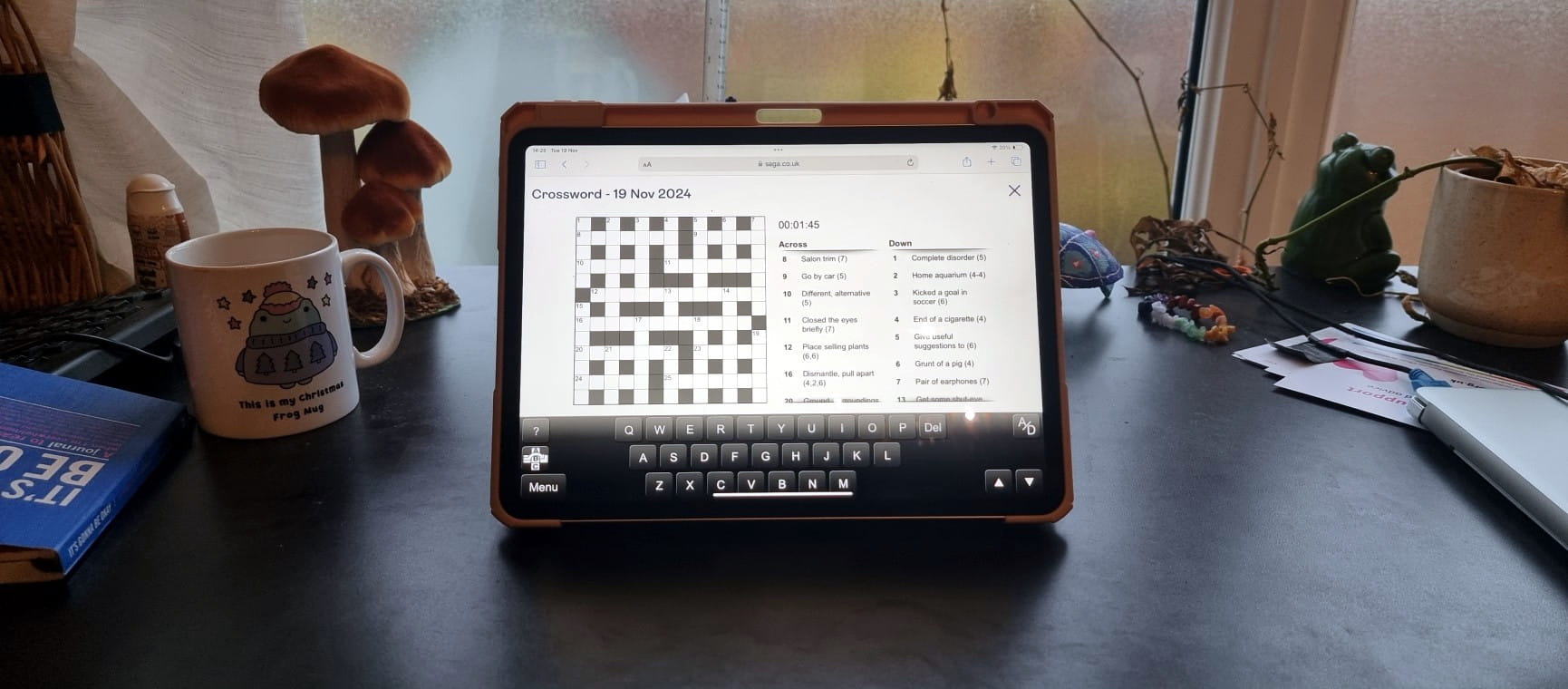
The ultimate guide to Saga Puzzles, full of technical tips, tricks and hints.

Follow our step-by-step guide to find out your internet speed - and whether it’s your device or broadband that’s slowing you down.
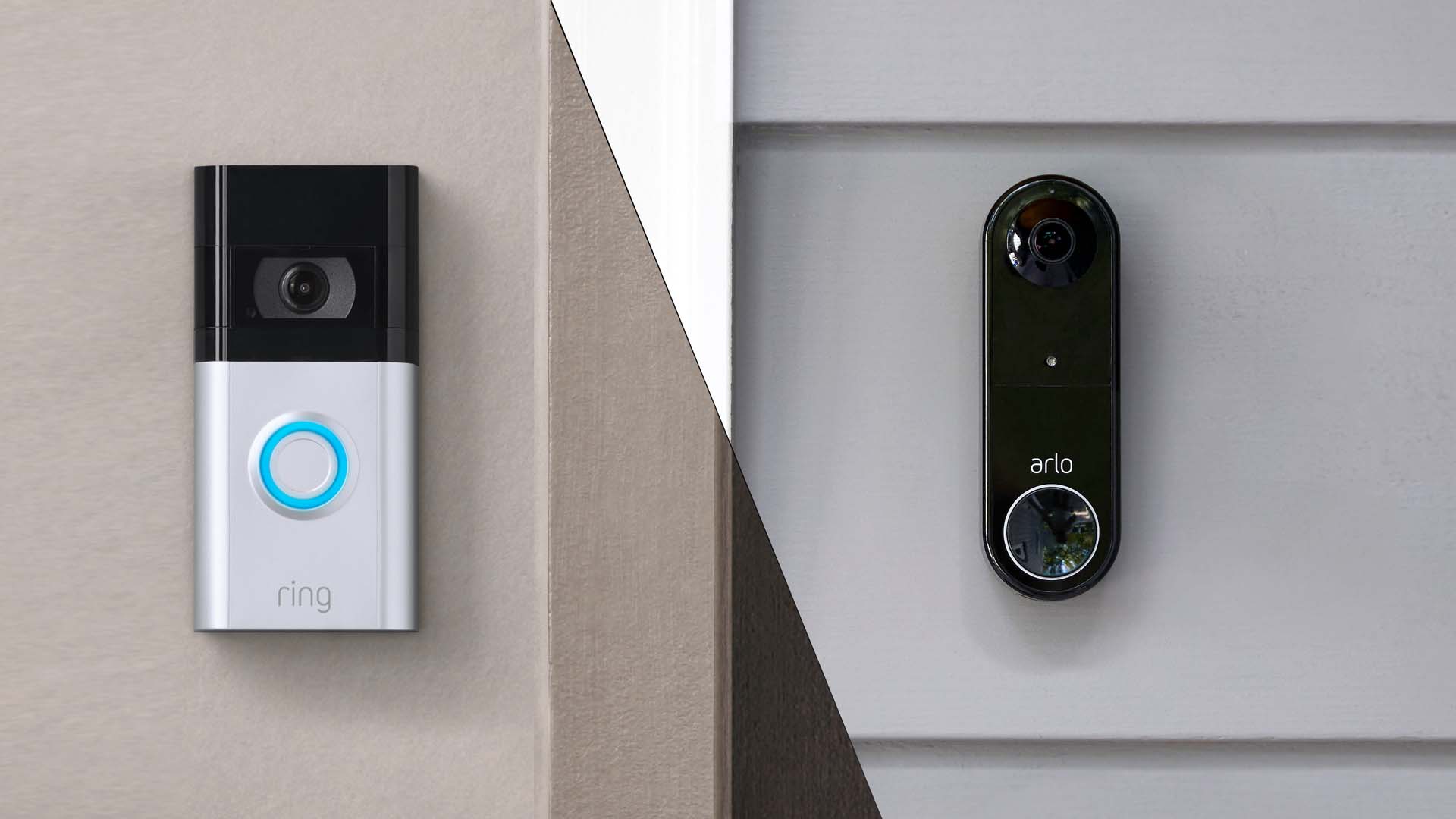
These video doorbells show you who's at your door, even when you aren't home.

We explain everything you need to know to connect an iPhone to an Apple Watch.

Think you know how to use WhatsApp? We've got some handy tips to help you get the most out of the messaging app.
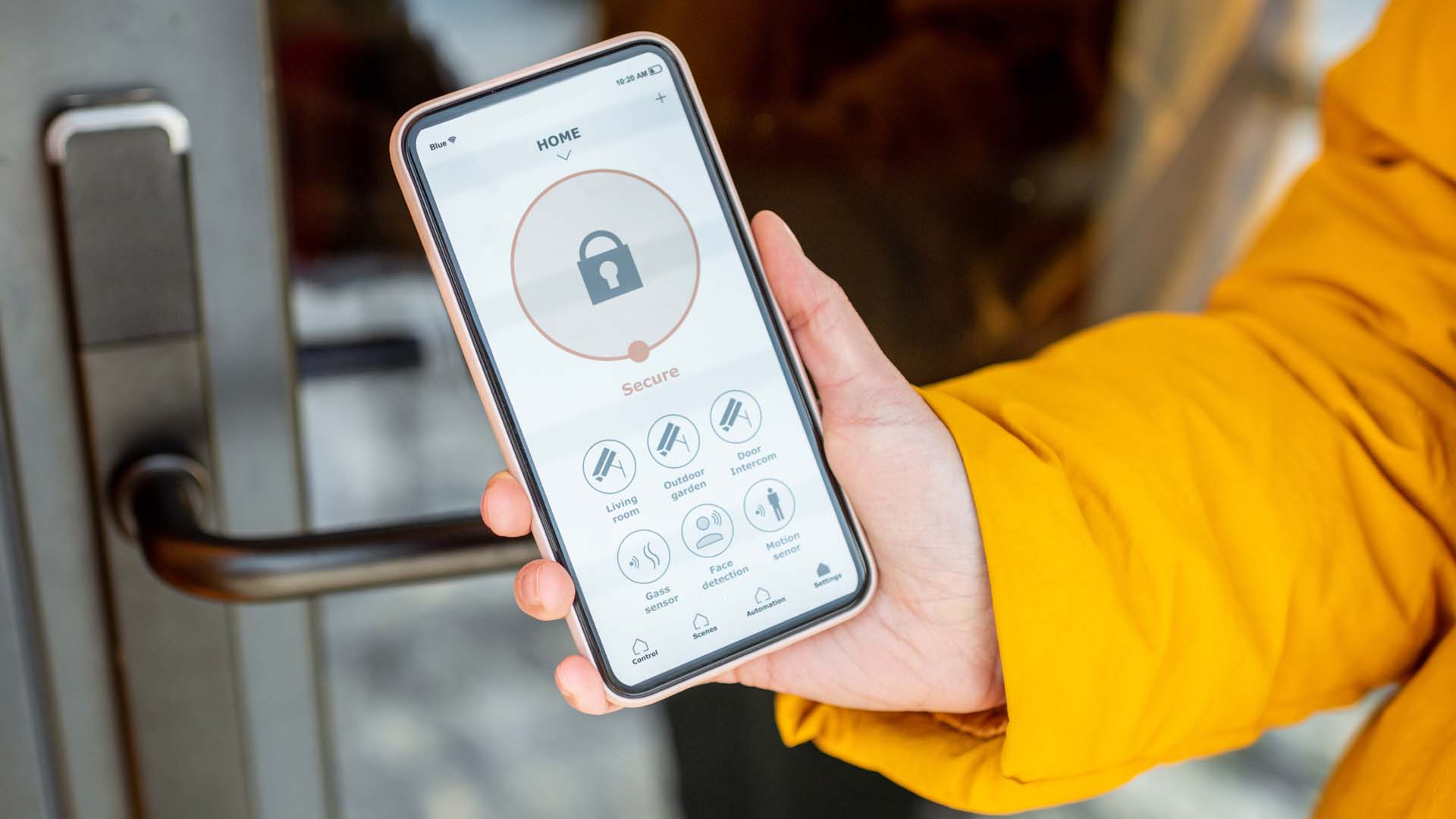

How to change the Alexa command word with this easy-to-follow guide.
