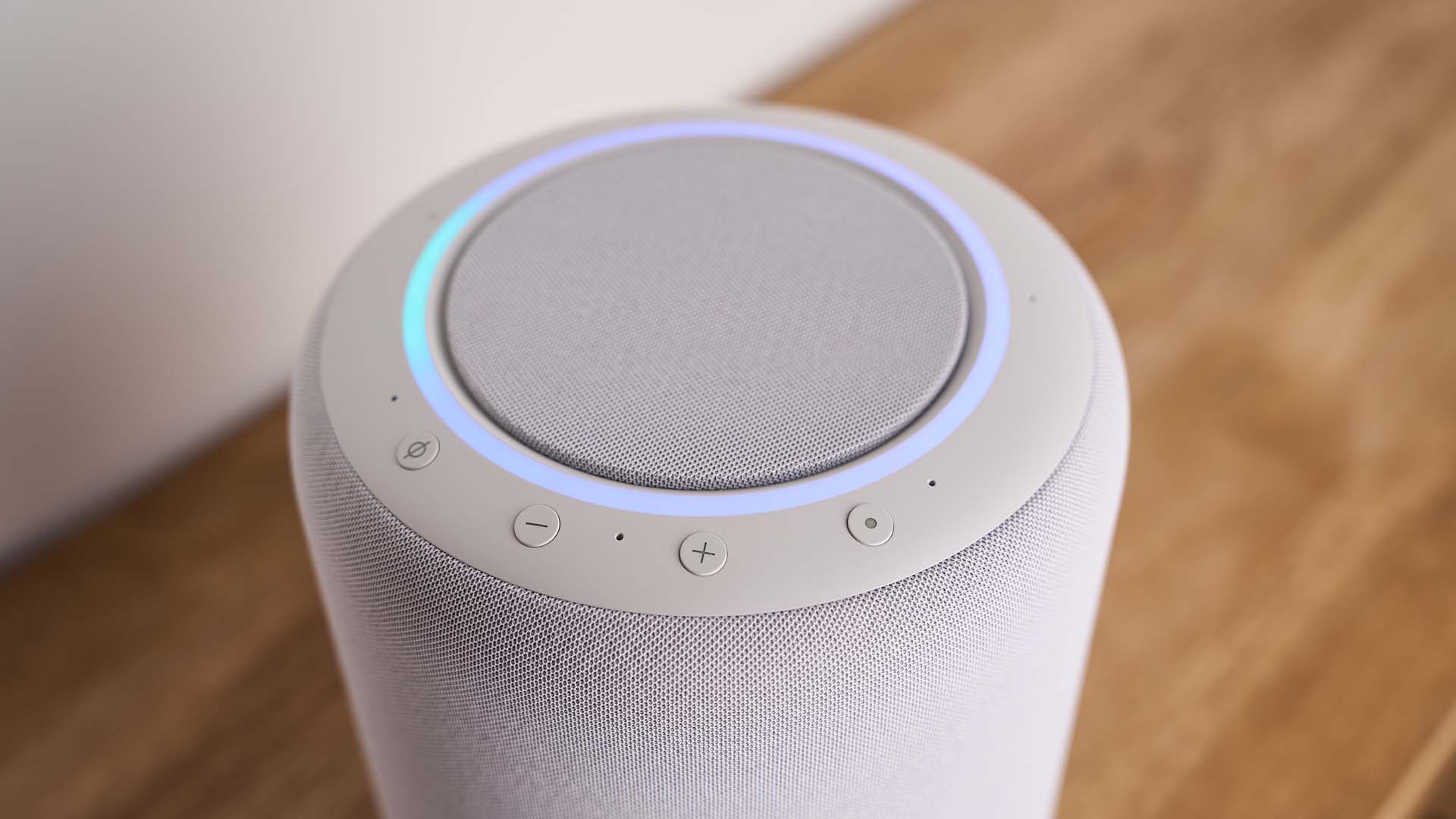
Whether you choose Amazon, Google or Apple, there are multiple benefits to having a smart speaker. And they’re surprisingly easy to set up, too. We walk you through the steps you need to take.
While the specifics differ very slightly between manufacturers – Google does things very slightly differently from Amazon, which does things very slightly differently from Apple – the process of setting your smart speaker up is much the same no matter who you buy your smart speaker from.
To set up a smart speaker, simply take it out of the box, plug it into a wall socket and then use the app on your phone or tablet to personalise it and connect it to your wireless network. Once your phone or tablet has found your new speaker, you’ll find that the appropriate app – Alexa for Amazon speakers and Google Home for Google ones – does almost all the work for you.
In this tutorial we’ll be describing how to set up brand new speakers. If you bought yours second-hand, you may need to factory reset it before you can add it to your home.
The process for that differs from device to device. Instructions on how to factory reset a smart speaker can be found on the Amazon, Apple and Google websites.
Setup works the same way for all Amazon Echo smart speakers. The only difference is where the lightbar that shows you the speaker’s status is located: on the Echo Pop and Echo Studio it’s on top but on the Echo Dot and standard Amazon Echo it’s just above the base of the speaker.
Before you can set up your new Echo, you’ll need to have an Amazon account and the latest version of the Alexa app on your phone or tablet.
If this is your first Echo device, you’ll also need your wi-fi login details so that the Echo speaker can connect to your wireless network.
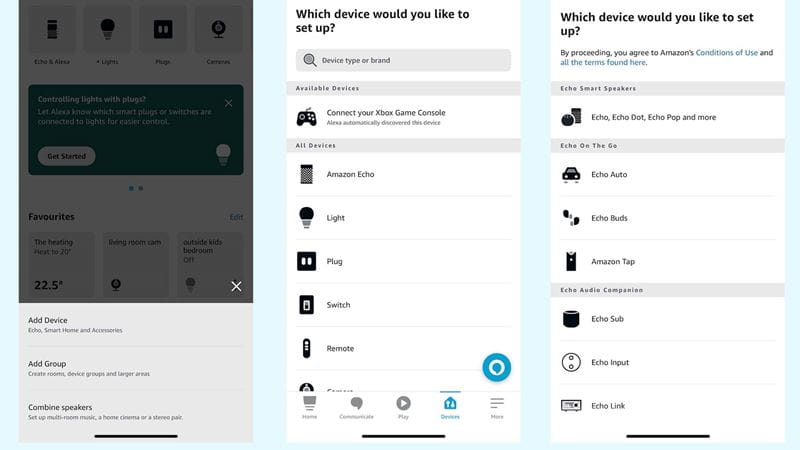
As with Amazon Echos, Google’s setup process is the same for all its Nest speakers.
Before you begin, you’ll need to have a Google account and the latest version of the Google and Google Home apps on your phone or tablet. Once you’ve plugged in your new speaker, the process is nice and simple.
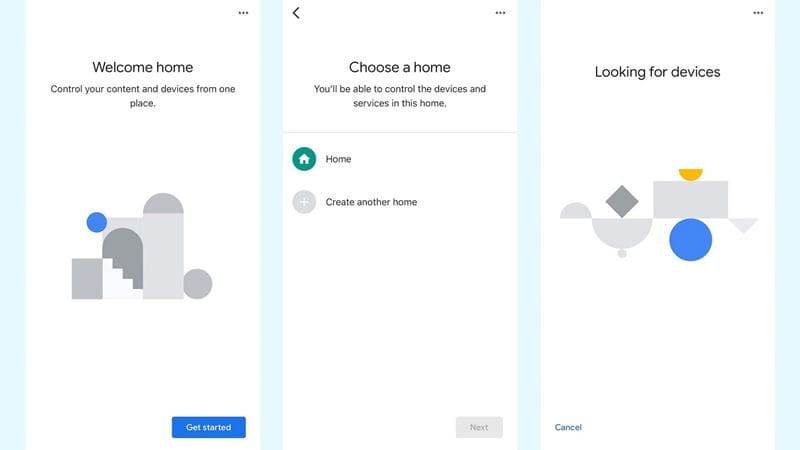
If you’ve used the Home app before for another Google-powered device, you can add your smart speaker from the app home screen by tapping on Devices and then on Add +.
For a Nest smart speaker, you’ll want the New Device option. For third-party speakers or smart-home kit, tap Works With Google instead.
That’s the complicated bit done.
You’ll now be asked to pick a home from the list of available options – Home is the default – and then the app will locate and complete the installation of your smart speaker.
Apple’s HomePods are the easiest smart speakers to set up.
To set up a HomePod mini or HomePod, simply plug it in within a few metres of your iPhone.
After a few seconds you should see a pop-up on your iPhone with a picture of the speaker and a Set Up button. Press that and you’ll be asked to use your iPhone camera to place the top of the speaker in the frame.
Once you’ve done that the speaker is then paired with your iPhone and ready to use. You can then change its settings in the Home app on your iPhone, iPad or Mac.
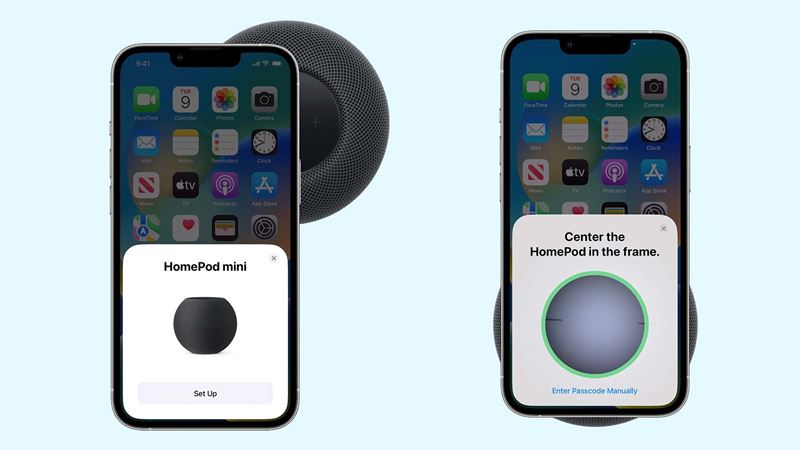
Once your smart speaker is connected, you can get it to do things. To do that, simply use the correct ‘wake word’ – the word the speaker is programmed to listen out for – and then the command or question.
For example, you could say: “OK Google, what's the weather forecast?”; “Alexa, play new music by Taylor Swift”; or “Hey Siri, add bread to my shopping list”.
All Google, Amazon and Apple smart speakers come with the ability to control apps, play media and add items to calendars and reminders, and if you go into the accompanying app, you'll be able to change settings such as the wake word (in Alexa) or the speaker’s voice and accent.
In the case of Amazon’s Alexa, you’ll also find useful accessibility options that you can use to make Alexa pause for longer, or speak more slowly.
Writer, broadcaster and musician Carrie Marshall has been a technology journalist for 24 years. Her CV is a who’s-who of magazines, websites and newspapers ranging from T3, Techradar and Woman & Home to the Sunday Post and People’s Friend, and she has been providing no-nonsense technology help and buying advice to BBC Radio Scotland listeners since the early 2000s.
View author page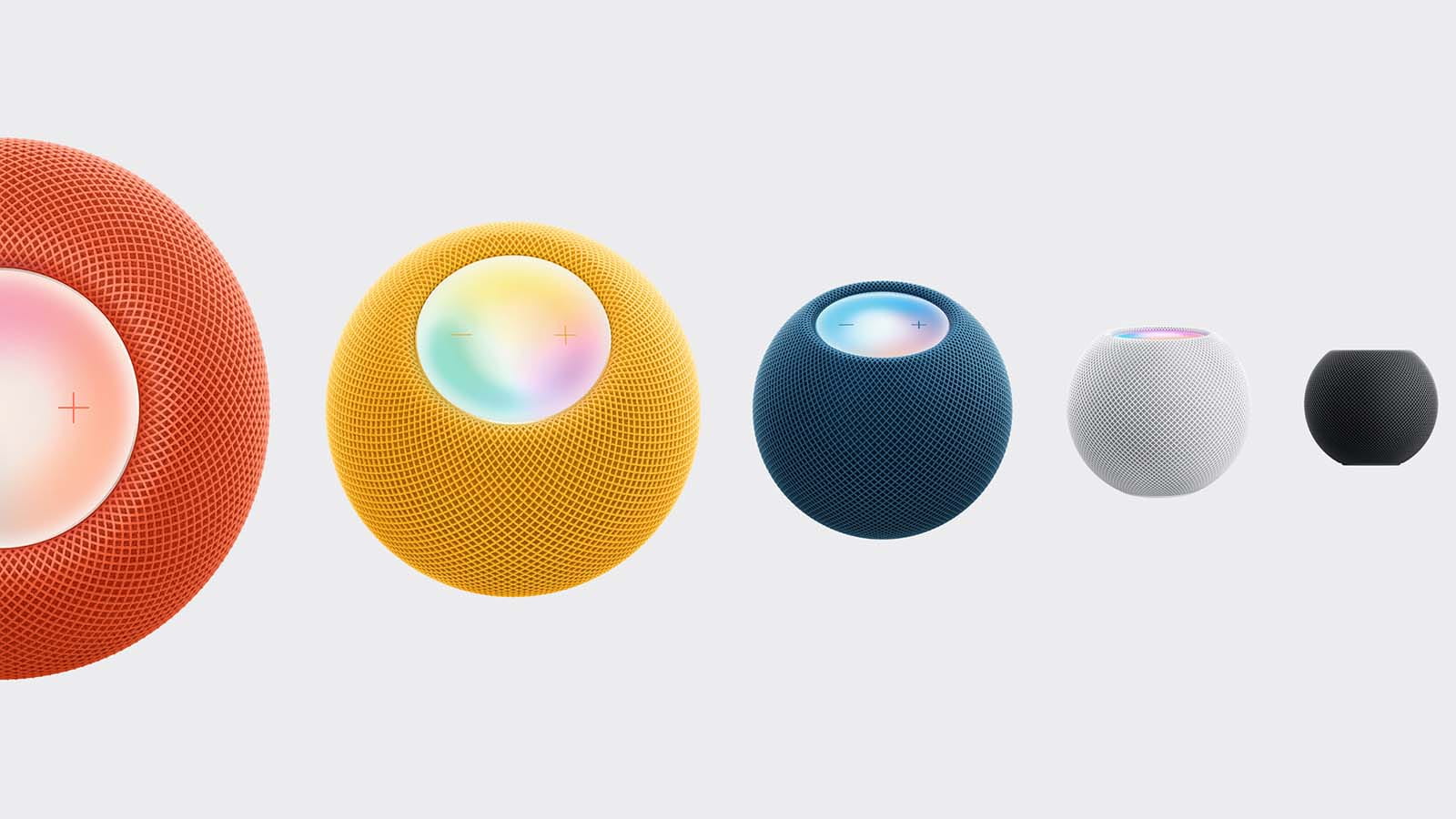
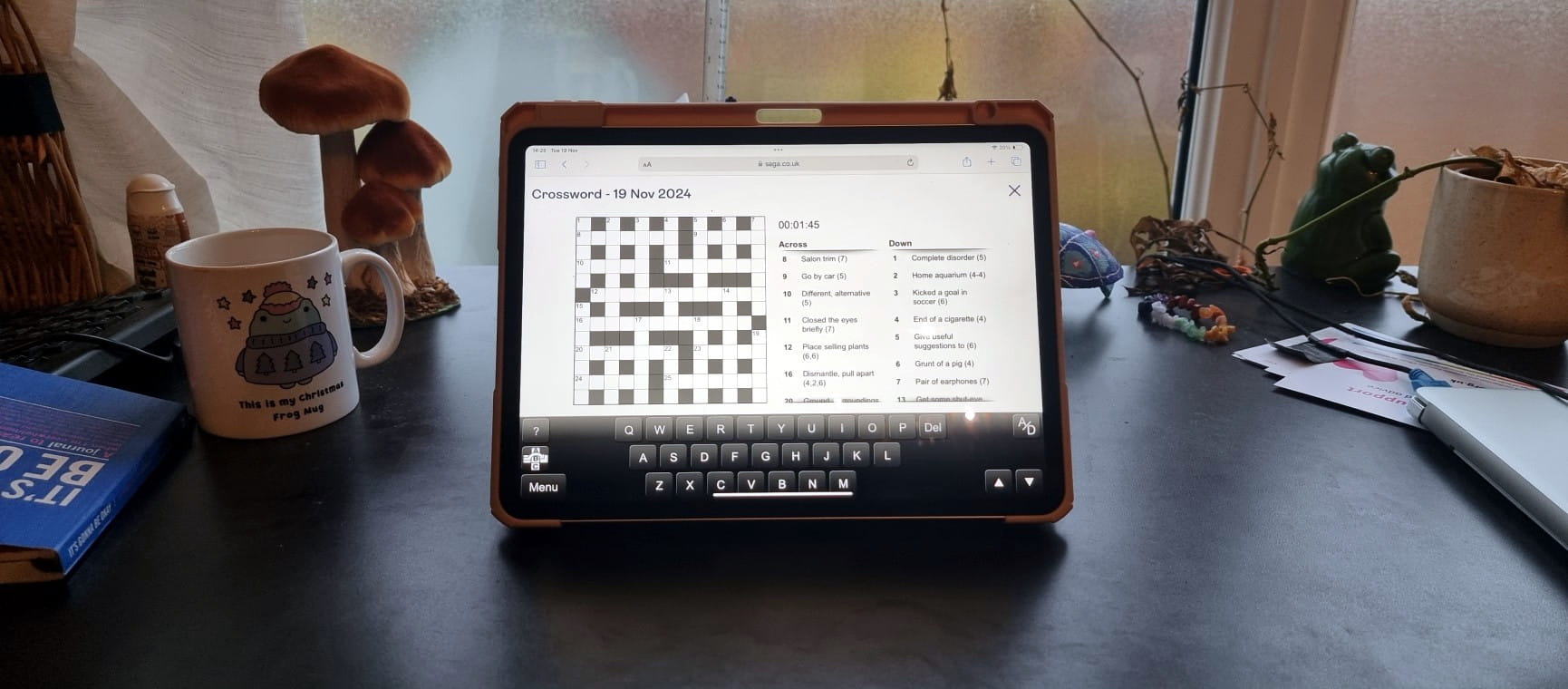
The ultimate guide to Saga Puzzles, full of technical tips, tricks and hints.

Follow our step-by-step guide to find out your internet speed - and whether it’s your device or broadband that’s slowing you down.
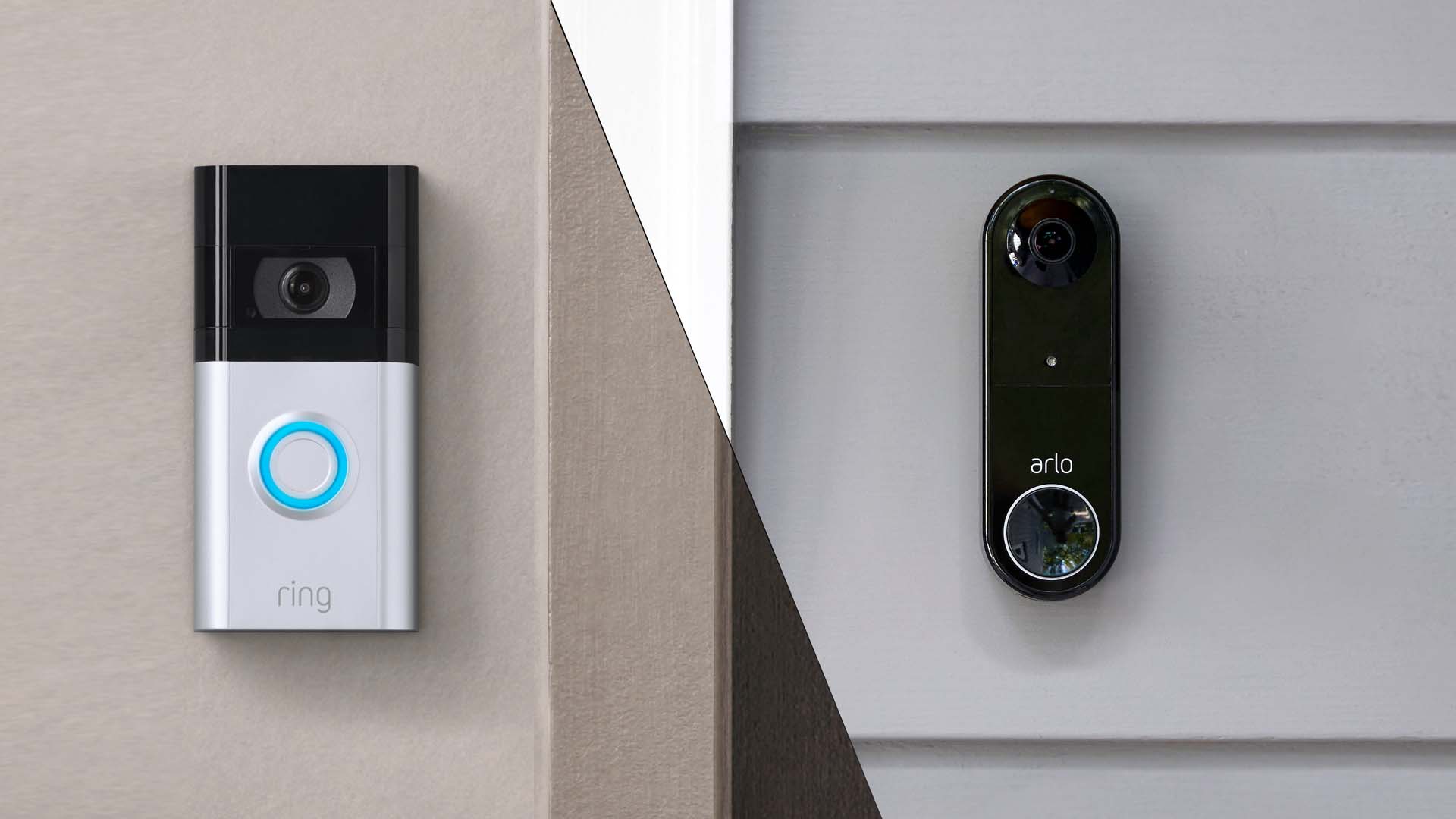
These video doorbells show you who's at your door, even when you aren't home.

We explain everything you need to know to connect an iPhone to an Apple Watch.

Think you know how to use WhatsApp? We've got some handy tips to help you get the most out of the messaging app.
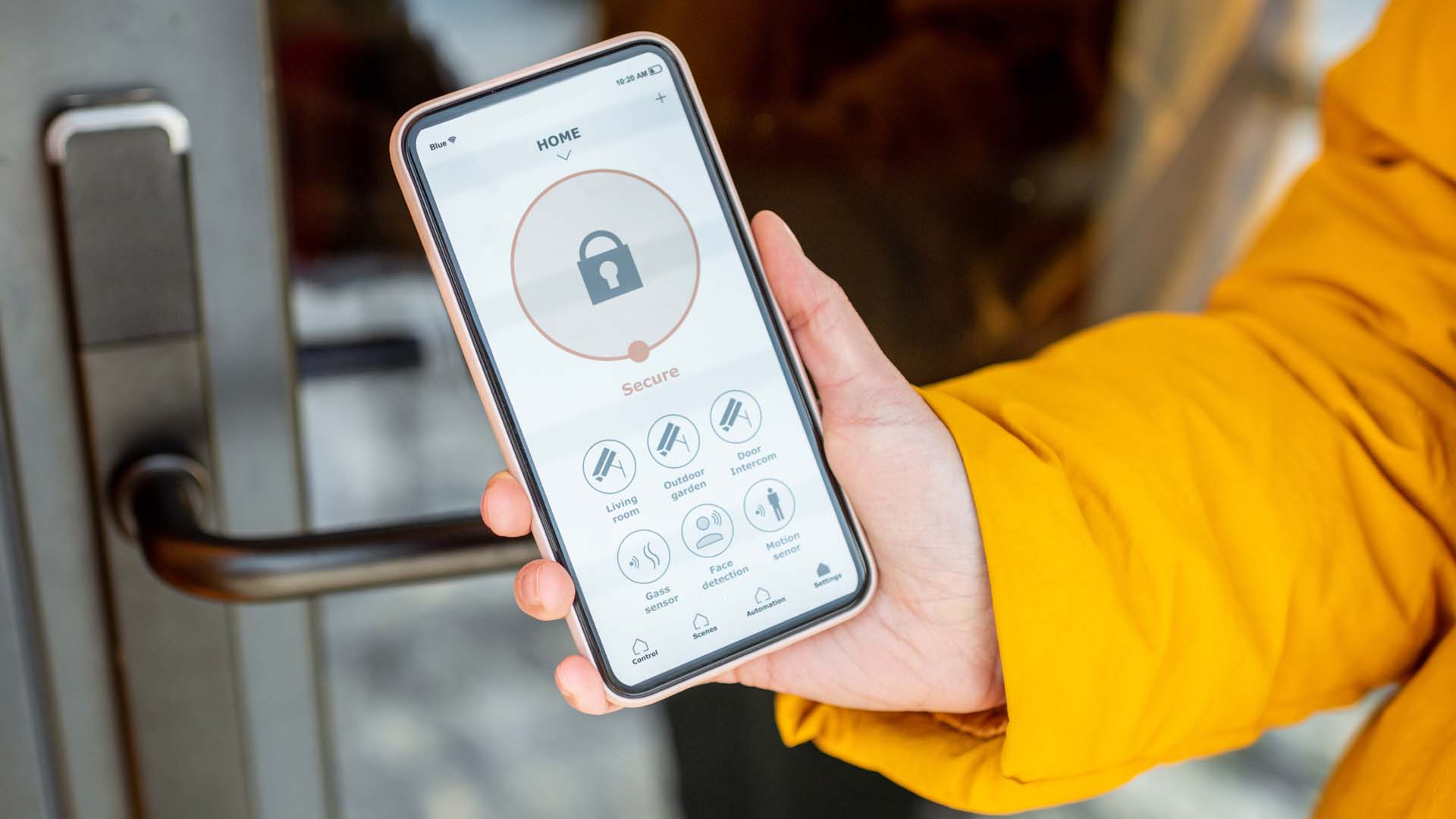

How to change the Alexa command word with this easy-to-follow guide.
