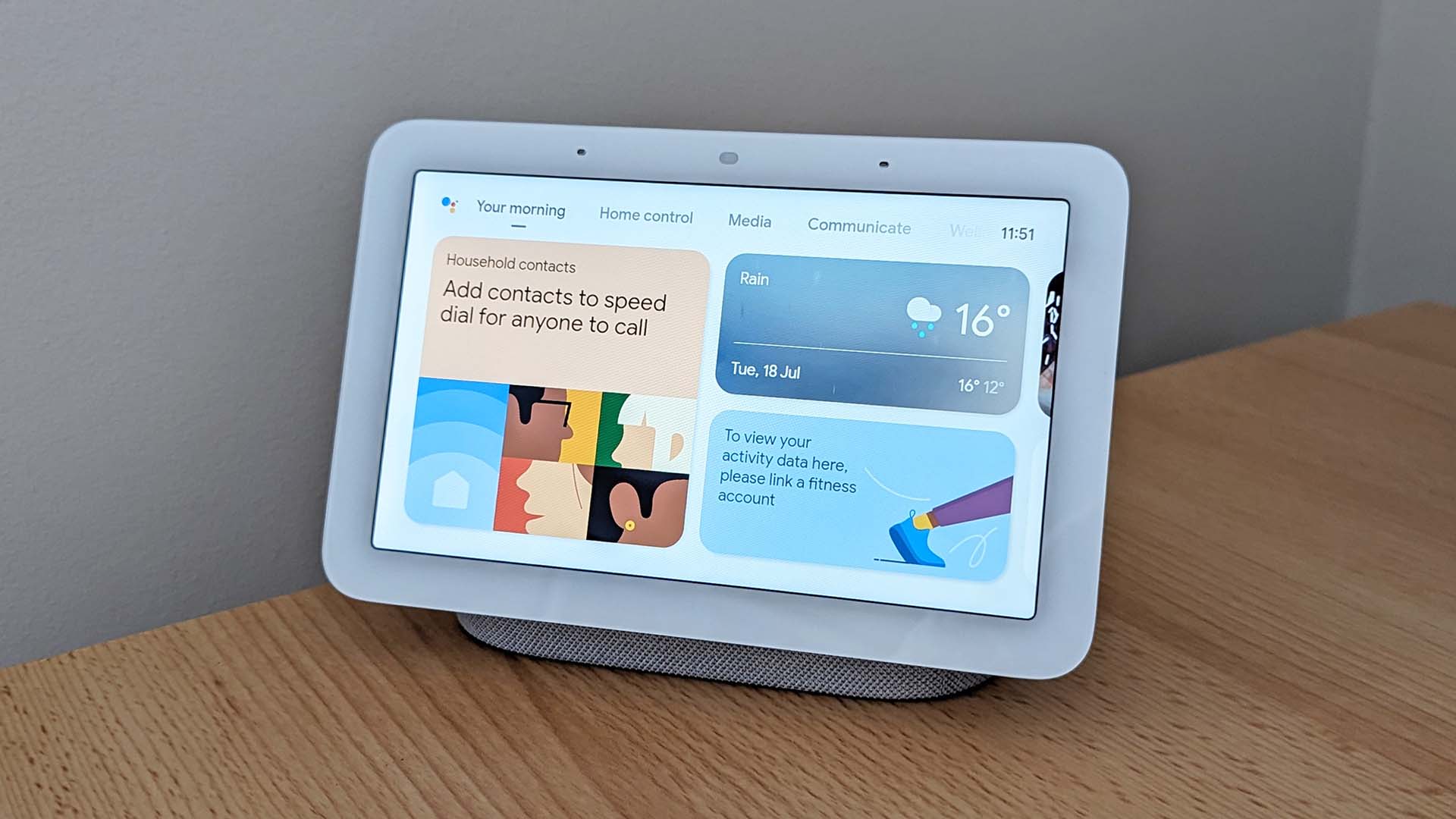
Got a new Google Nest hub? Find out how to get started with our guide.
Here, we're going to take you through the process step by step. This guide was written using the second-generation Google Nest Hub, but the procedure is very much the same on other models.
Power up to get started
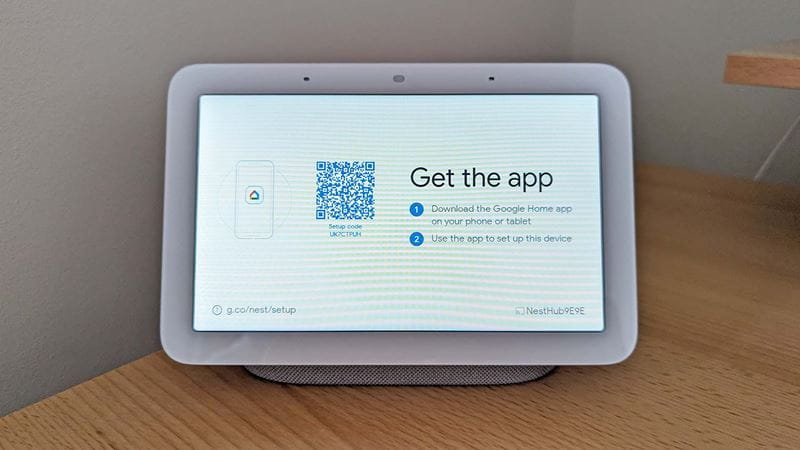
Once you've got your Nest Hub and its power adapter out of the box, peel off the protective film on the Nest Hub screen, then connect it up to a power socket.
You'll be met with a cheery welcome message and a prompt to download the Google Home app to a smartphone or a tablet.
Install Google Home on your phone or tablet
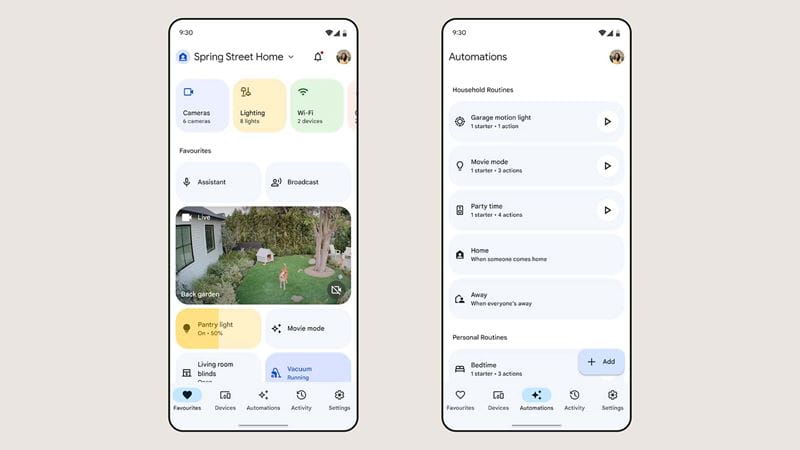
If you don't already have the Google Home app installed on one of your devices, it's available for Android phones or tablets, or for the iPhone or iPad.
When you launch it, you'll need to sign in with your Google account.
Connect your Nest to the app
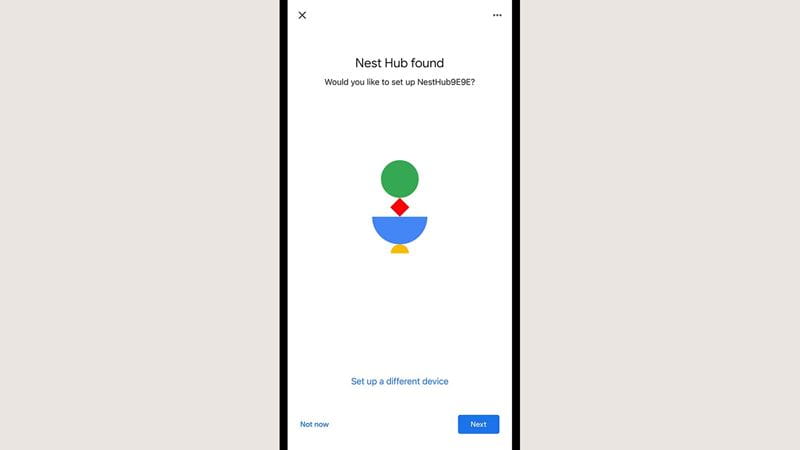
Find a home for your device
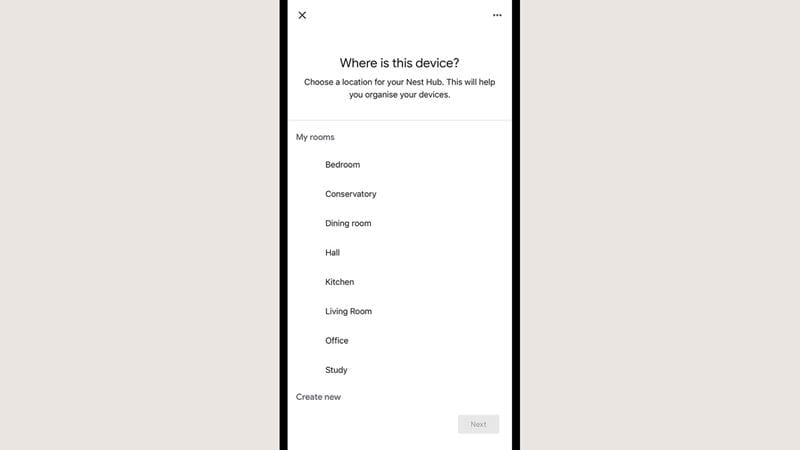
As you work through the setup steps, you'll need to put your Nest Hub in a room for easier organisation.
If the room the device is in doesn't appear in the list, tap Create new to add a new one.
Time to get online
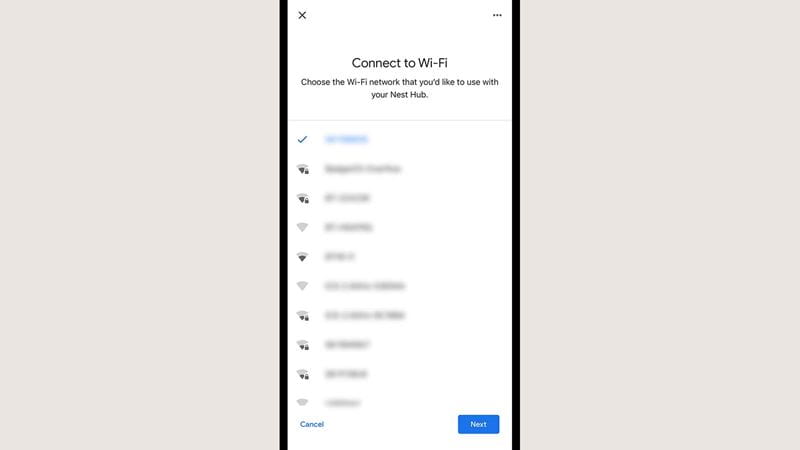
Tell your smart display who's who
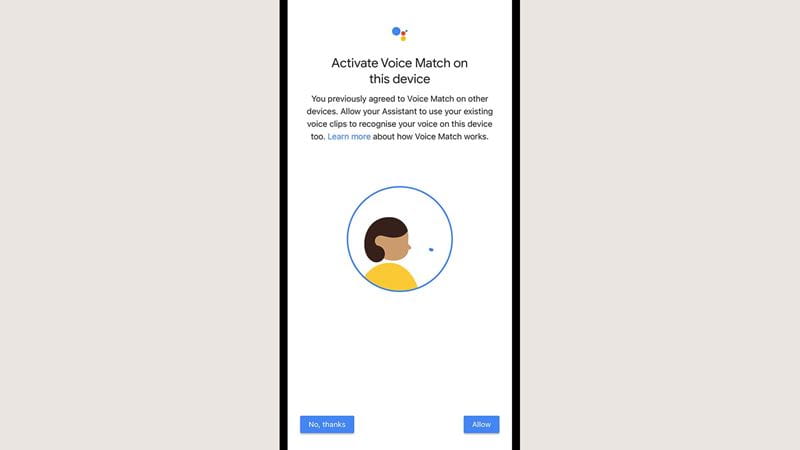
After that's done, you may be asked to set up Google Assistant, if you haven't already done this on your smartphone or another gadget.
You can also choose to enable Voice Match, which means the Nest Hub can tell when you're talking to it as opposed to anyone else.
This can help if multiple people are going to be using the Nest Hub, each with their own contacts, Google Calendars, and so on.
Get personal
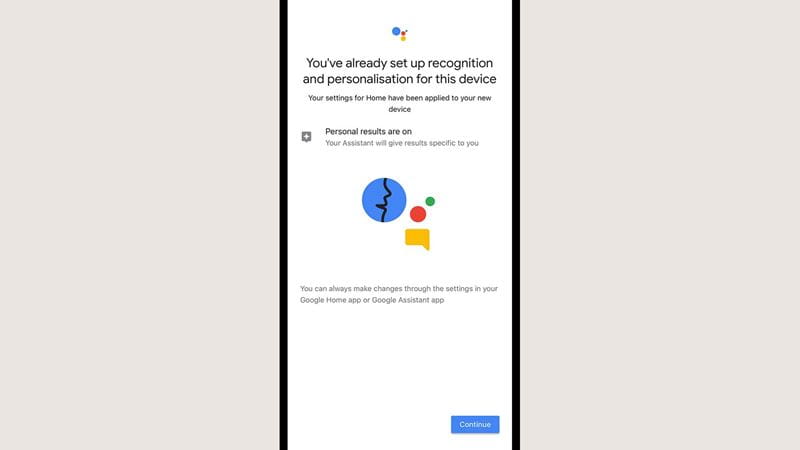
If you want to be able to access personal results on the Nest Hub – so that covers everything from your reminders to your schedule to your YouTube recommendations – you can turn this on in the next step.
This works in tandem with Voice Match, which we mentioned above, and if Voice Match is enabled then other people won't be able to get at your personal results through the Nest Hub.
Add extras to your Google Nest Hub
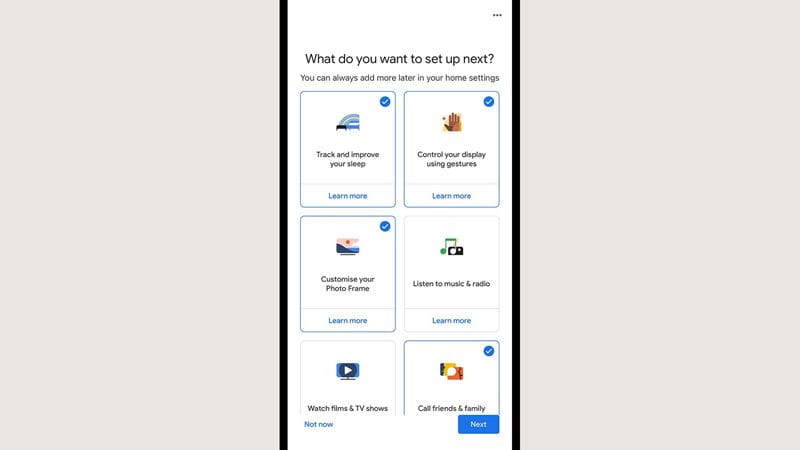
The Google Home app will then ask you to set up the various features offered by your Nest Hub. With the second-generation Nest Hub, for example, this includes sleep tracking and gesture control.
If you'd rather do this later, tap Not now; otherwise, tap Next to continue through the process.
Talk to the hand
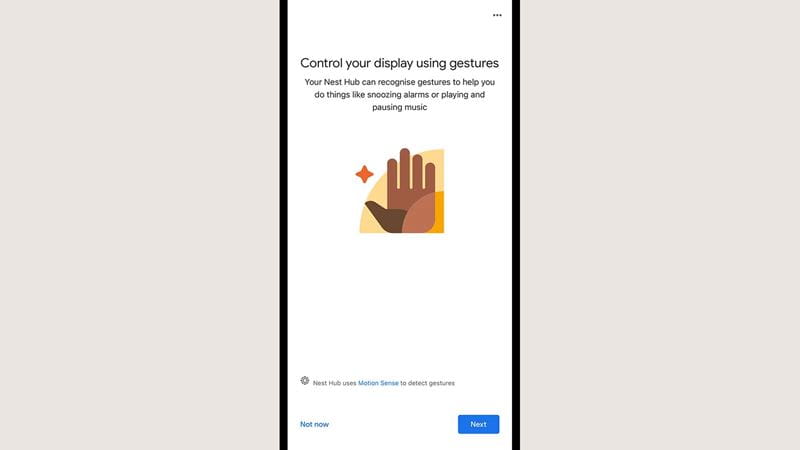
Find out what your Hub can do
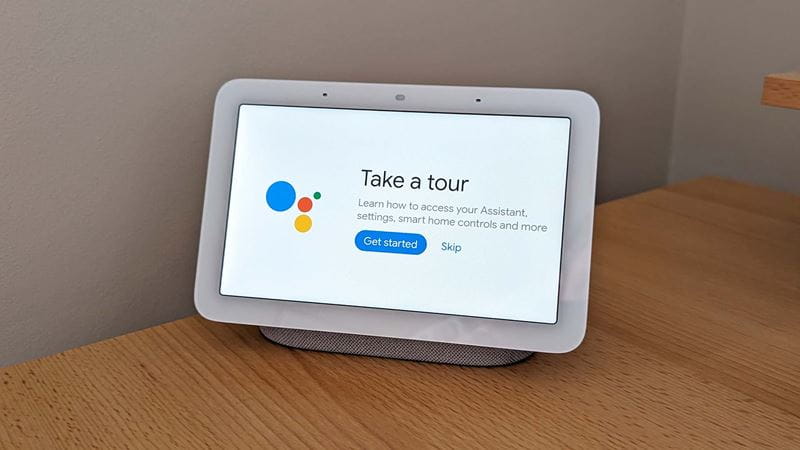
Further options can be found in the Google Home app
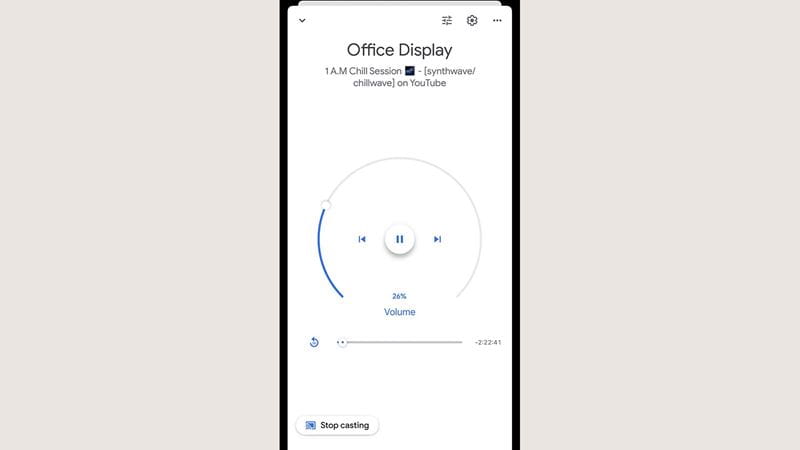
After that, your Nest Hub is ready to use, but you can go back to the Google Home app and set up more features whenever you like.
Just tap Devices and then the name of the Nest Hub – which is usually the room it's in followed by ‘Display’. To change this name, tap the cog icon (top right), then Device information, then Name.
Familiarise yourself with general settings
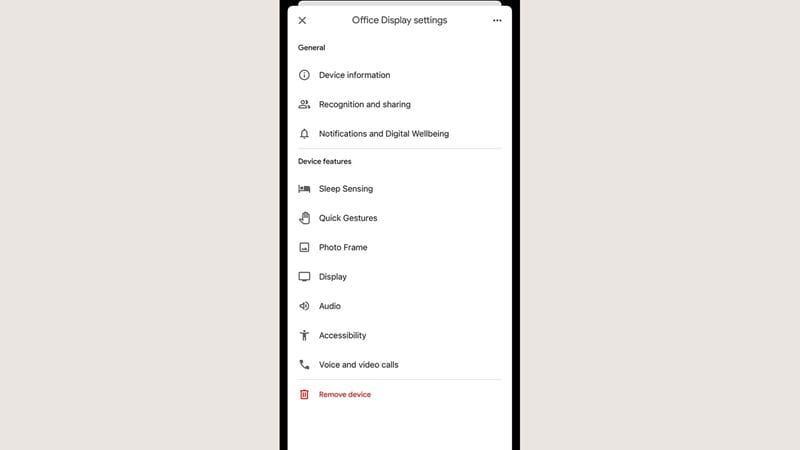
Get your smart display to help your sleep
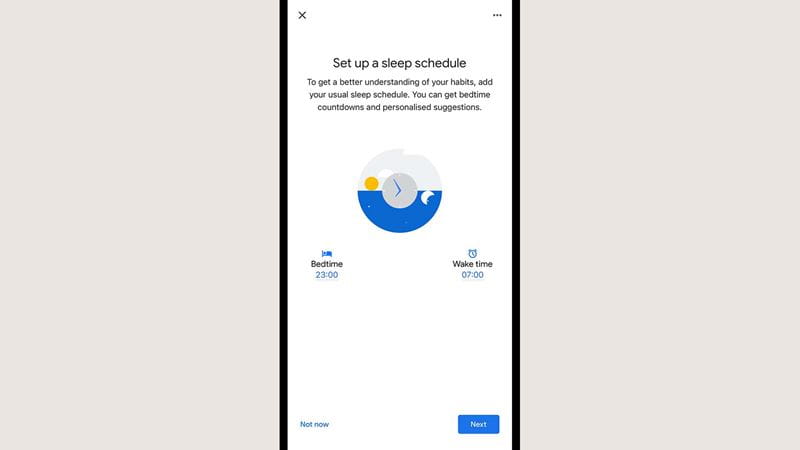
Explore the audio and visual options
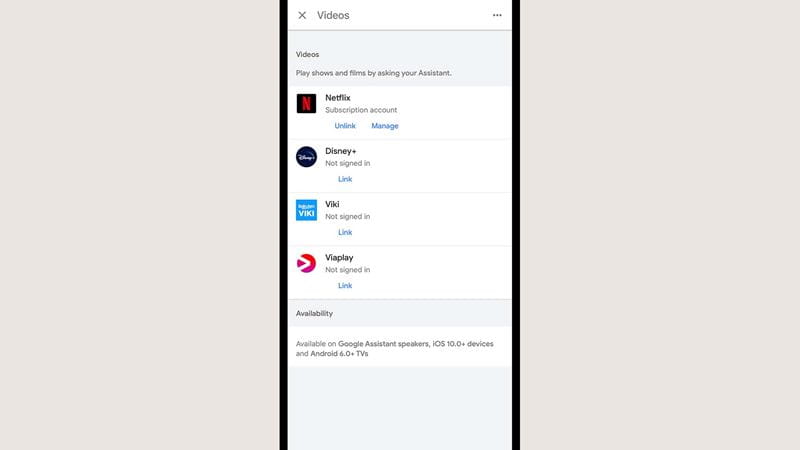
Some other settings, including the music and video apps you can use on the Nest Hub, are found in a different place inside the Google Home app.
From the app's front screen, tap Settings (lower right) and then pick either Video or Music to set up services such as Netflix, Disney+, Spotify and Apple Music. These services then work across all the Google Nest devices you've got running.
Dave is a freelance tech journalist who has been writing about gadgets, apps and the web for more than two decades. Based out of Stockport, England, you’ll find him covering news, features and reviews, particularly for phones, tablets and wearables.
David has by-lines at leading publications including TechRadar, Wired, The Guardian, Gizmodo, T3, PopSci and a few other places besides, as well as many years editing the likes of PC Explorer and The Hardware Handbook.
When he’s not busy writing, he enjoys watching football and long walks in the countryside.
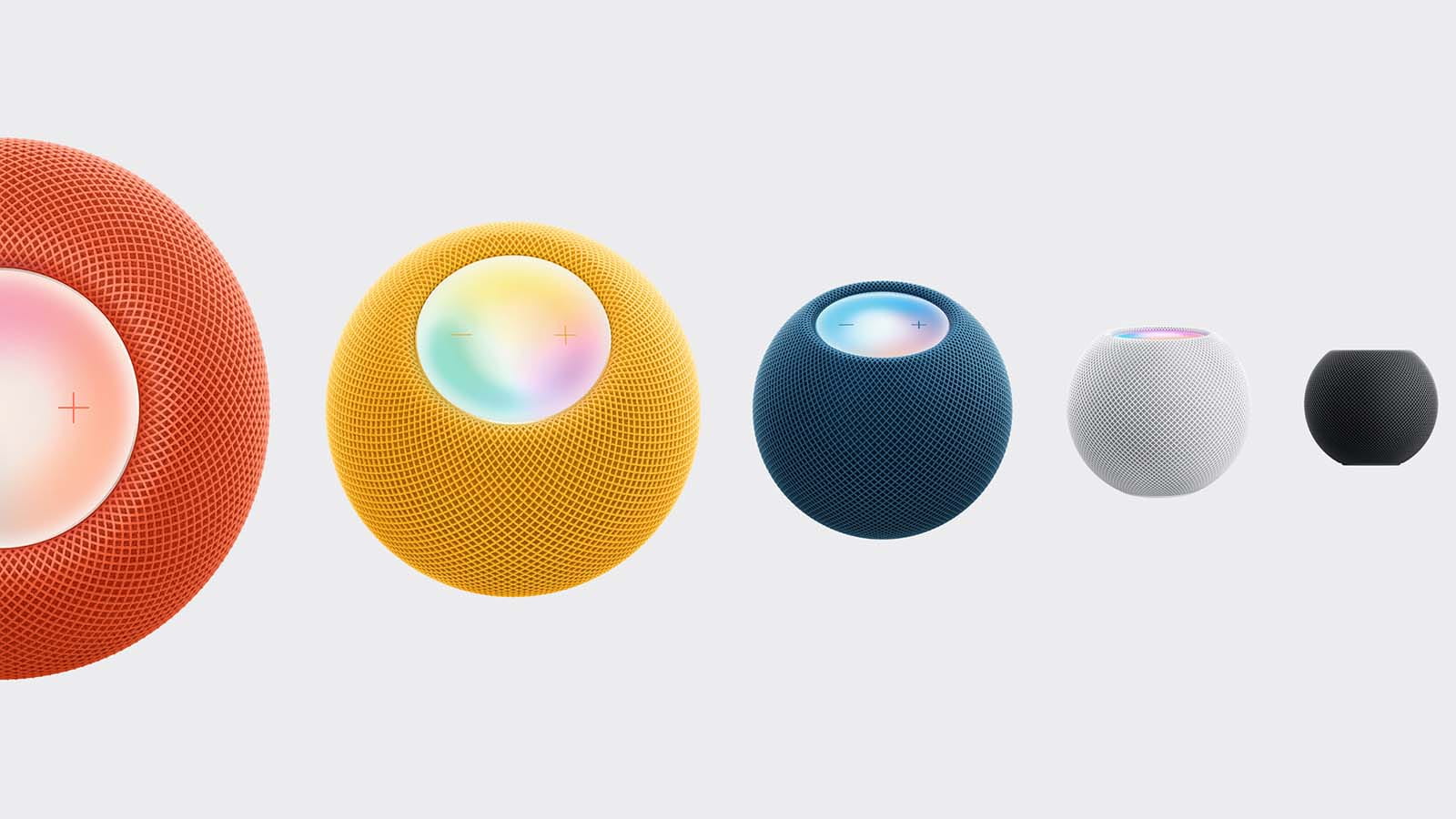
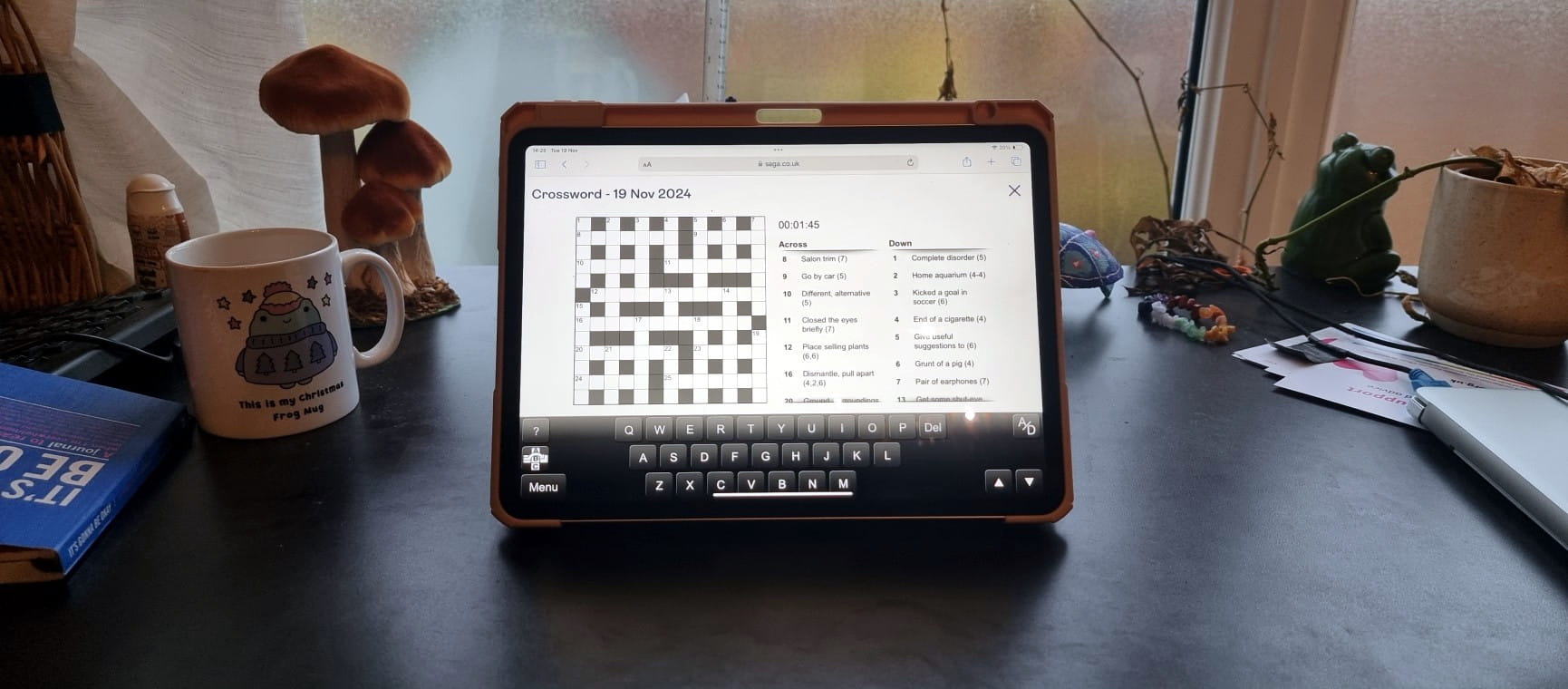
The ultimate guide to Saga Puzzles, full of technical tips, tricks and hints.

Follow our step-by-step guide to find out your internet speed - and whether it’s your device or broadband that’s slowing you down.
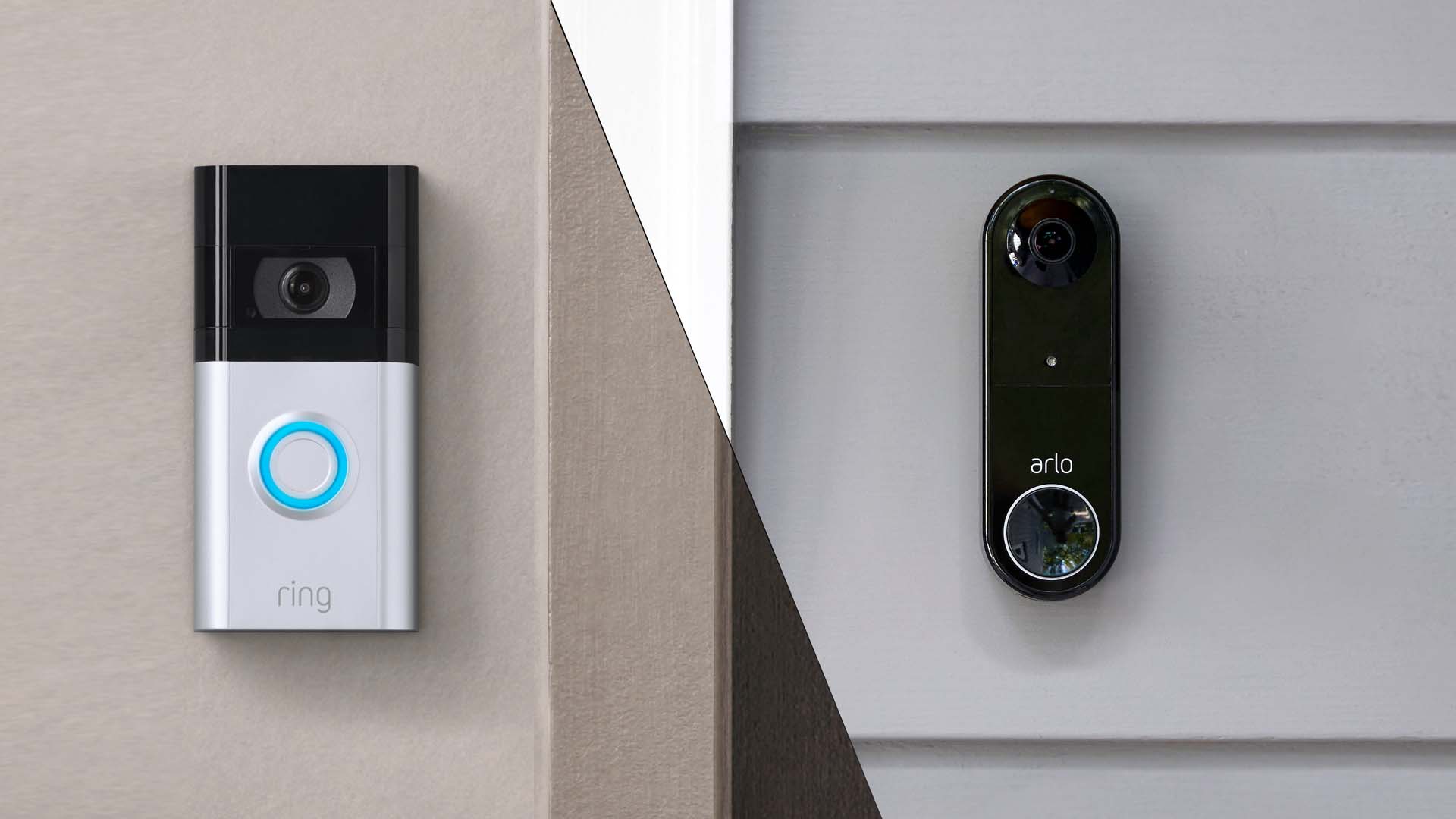
These video doorbells show you who's at your door, even when you aren't home.

We explain everything you need to know to connect an iPhone to an Apple Watch.

Think you know how to use WhatsApp? We've got some handy tips to help you get the most out of the messaging app.
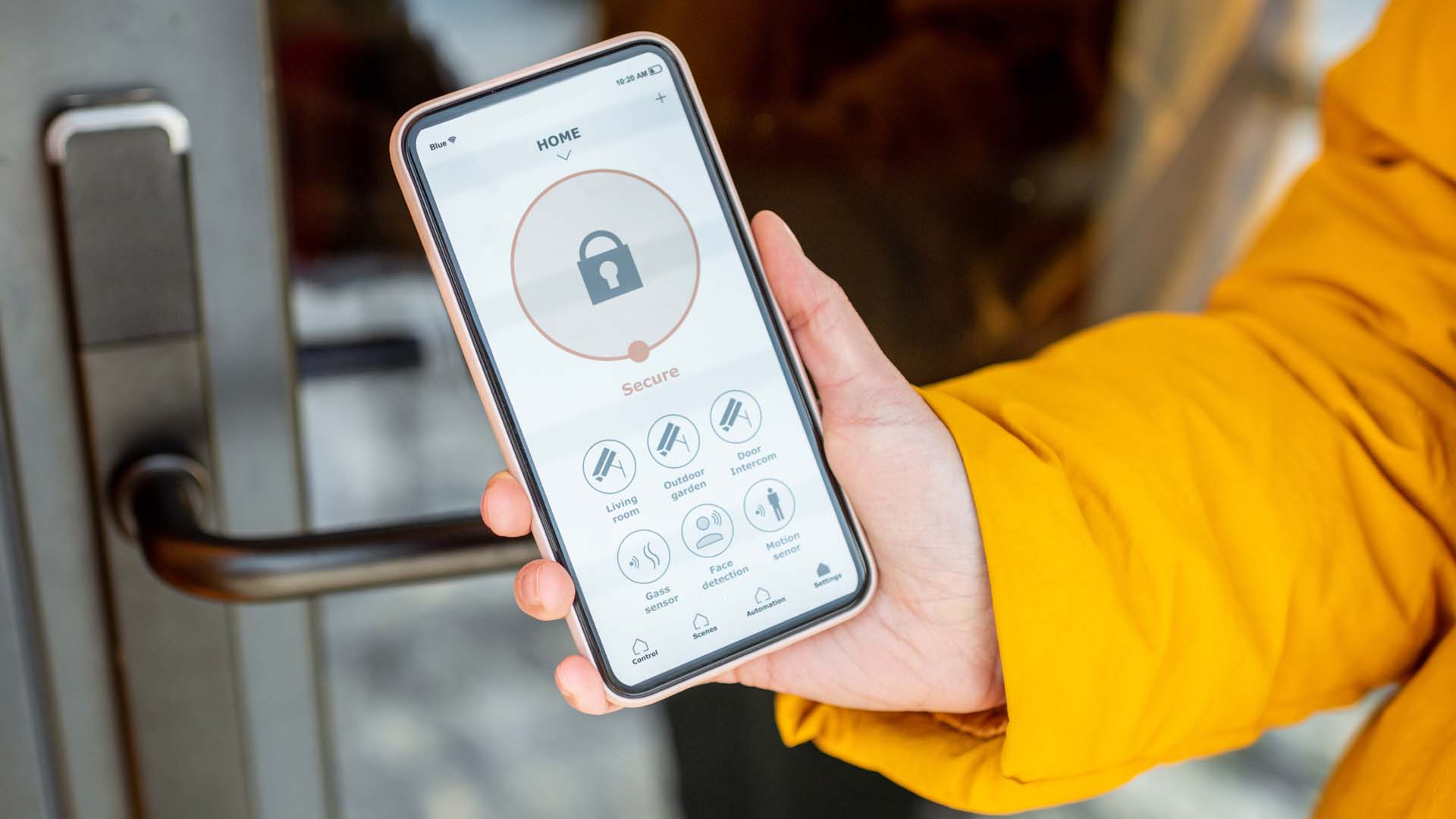

How to change the Alexa command word with this easy-to-follow guide.
