
Struggling to turn off your iPhone? Use our step-by-step guide to find out how it's done.
The good news is we can assist you, with this handy guide on why it’s a good idea to turn off or restart your iPhone every now and then, as well as a step-by-step guide on how to perform both actions.
So whether you're rocking an iPhone 6S from 2015, or the latest models, we've got you covered.
You don’t need to turn your iPhone off regularly – if you wish to, that’s fine, but the longevity of the device is unlikely to be extended with frequent shutdowns.
However, it certainly doesn’t hurt to power down your device every now and then – we’re talking a couple of times a year.
Allowing your iPhone’s battery to go completely flat, and then giving it a good recharge, will help it better predict the battery percentage in the long-run (although if your usage varies widely, it may still struggle to give you a thoroughly accurate reading).
You don't need to unlock your iPhone to turn it off. Hold down the power button (the single button on the right side of the handset) together with either the volume up or volume down button (the two buttons on the left side of the phone).
You’ll need to keep the power button and one of the volume buttons pressed for around a second.
The phone will vibrate, and the screen will change to signify you can release the buttons, so do just that. On-screen you’ll be presented with three options; ‘slide to power off’, ‘Medical ID’ and ‘Emergency SOS’.
If you have accidentally triggered this action, tap ‘cancel’ at the bottom of the display.
You want the option at the top of the screen - ‘slide to power off’ - to turn off your iPhone. Simply just follow the instruction you’re being given, place your finger on the circular power button icon on the left side of this bar, and slide your finger to right.
Release your finger and your iPhone will turn off. You phone can take up to 30 seconds to fully switch off.
At some point, you will want to switch your iPhone back on, and thankfully this is a much easier process than turning it off.
All you need to do is hold down the power button on the right side of the handset for two to three seconds, until a white Apple logo appears on-screen. Release the button when you see the Apple logo and your iPhone will start-up.
John McCann has been a technology journalist for more than a decade, and over the years has built up a vast knowledge of the tech industry. He’s interviewed CEOs from some of the world’s biggest tech firms, visited their HQs and appeared on live TV and radio, including Sky News, BBC News, BBC World News, Al Jazeera, LBC and BBC Radio 4.
During his time in journalism, John has written for TechRadar, T3, What Laptop, Windows 8 magazine and Gizmodo UK, and he’s appeared in the Evening Standard and Metro newspapers.
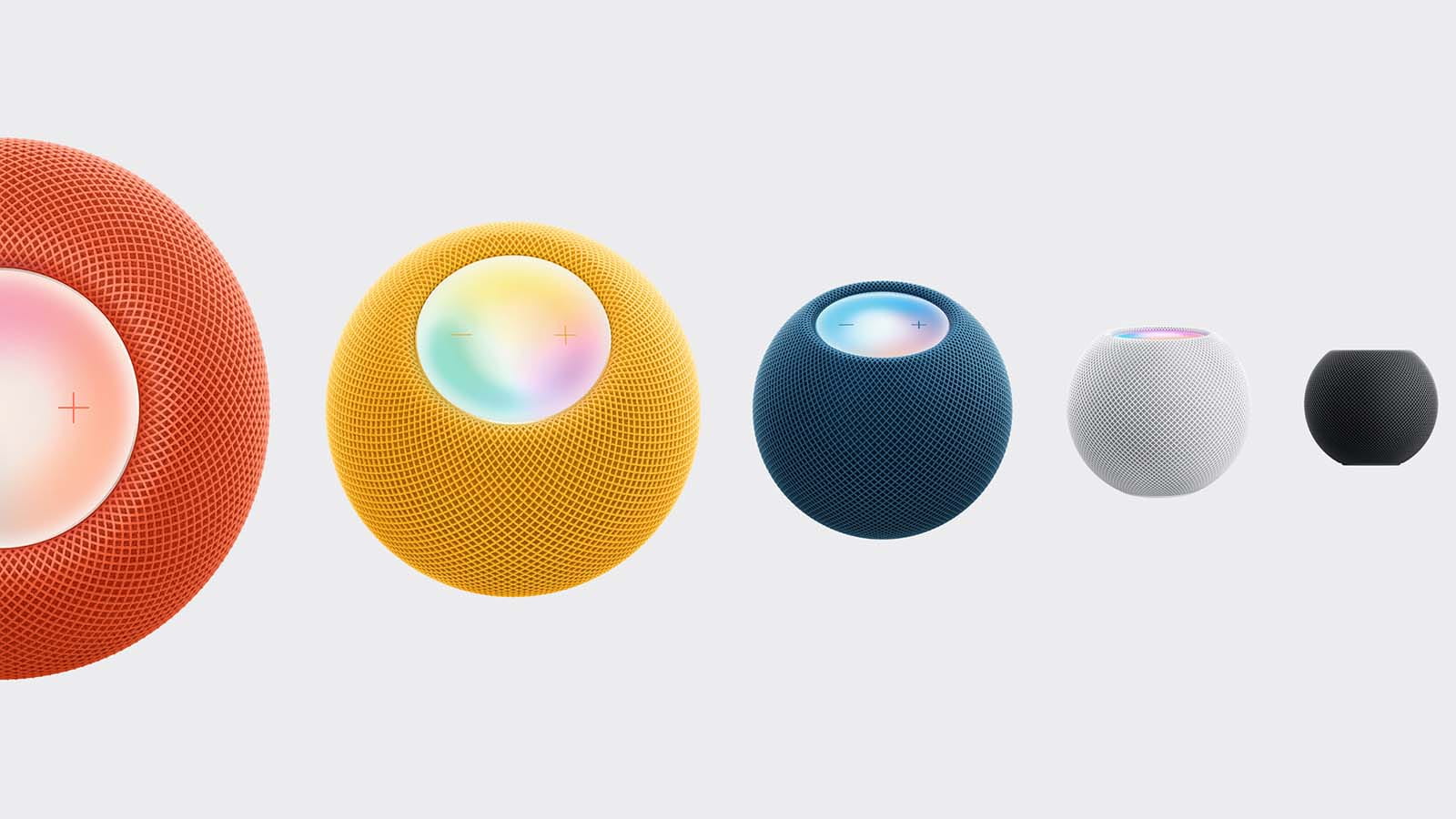
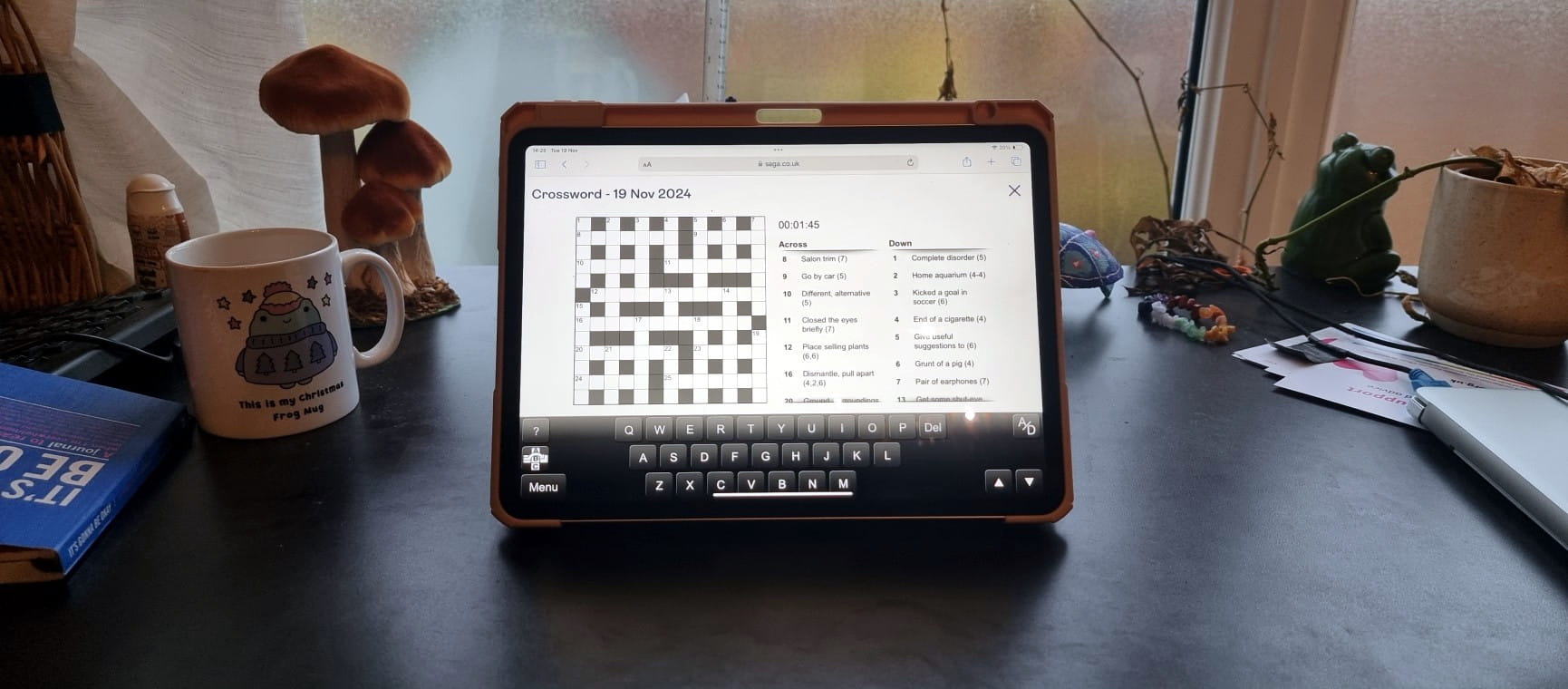
The ultimate guide to Saga Puzzles, full of technical tips, tricks and hints.

Follow our step-by-step guide to find out your internet speed - and whether it’s your device or broadband that’s slowing you down.
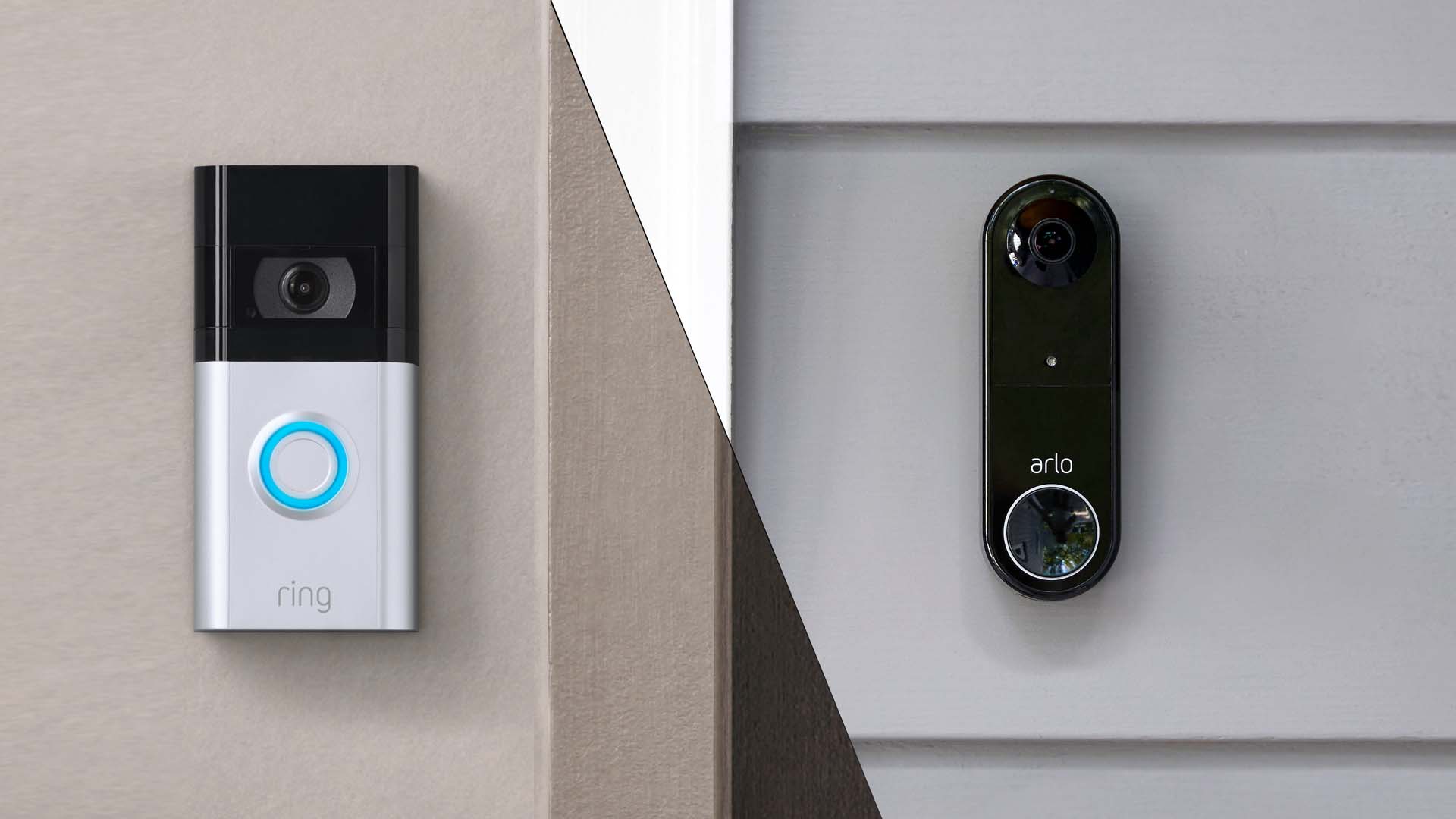
These video doorbells show you who's at your door, even when you aren't home.

We explain everything you need to know to connect an iPhone to an Apple Watch.

Think you know how to use WhatsApp? We've got some handy tips to help you get the most out of the messaging app.
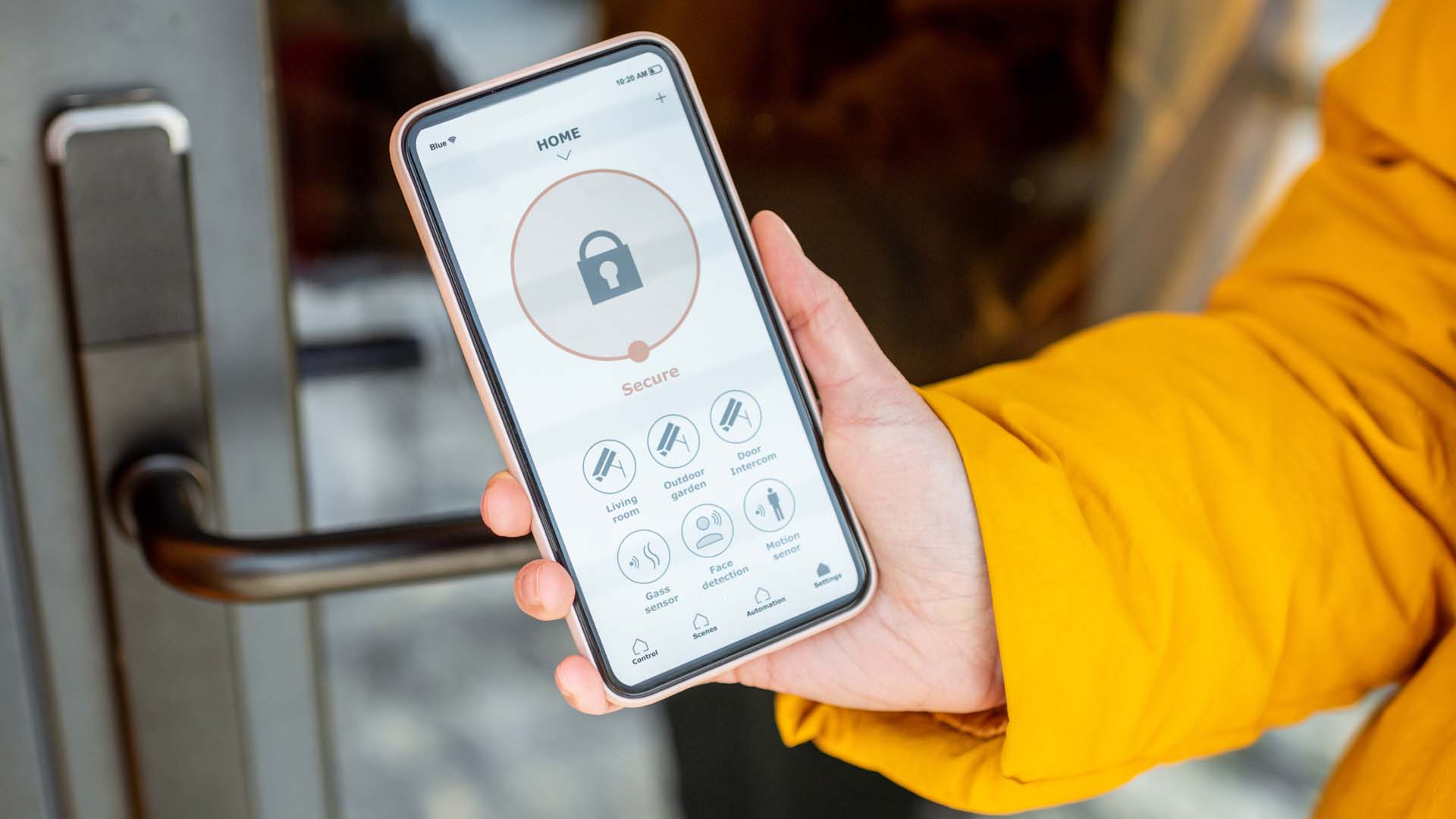

How to change the Alexa command word with this easy-to-follow guide.
