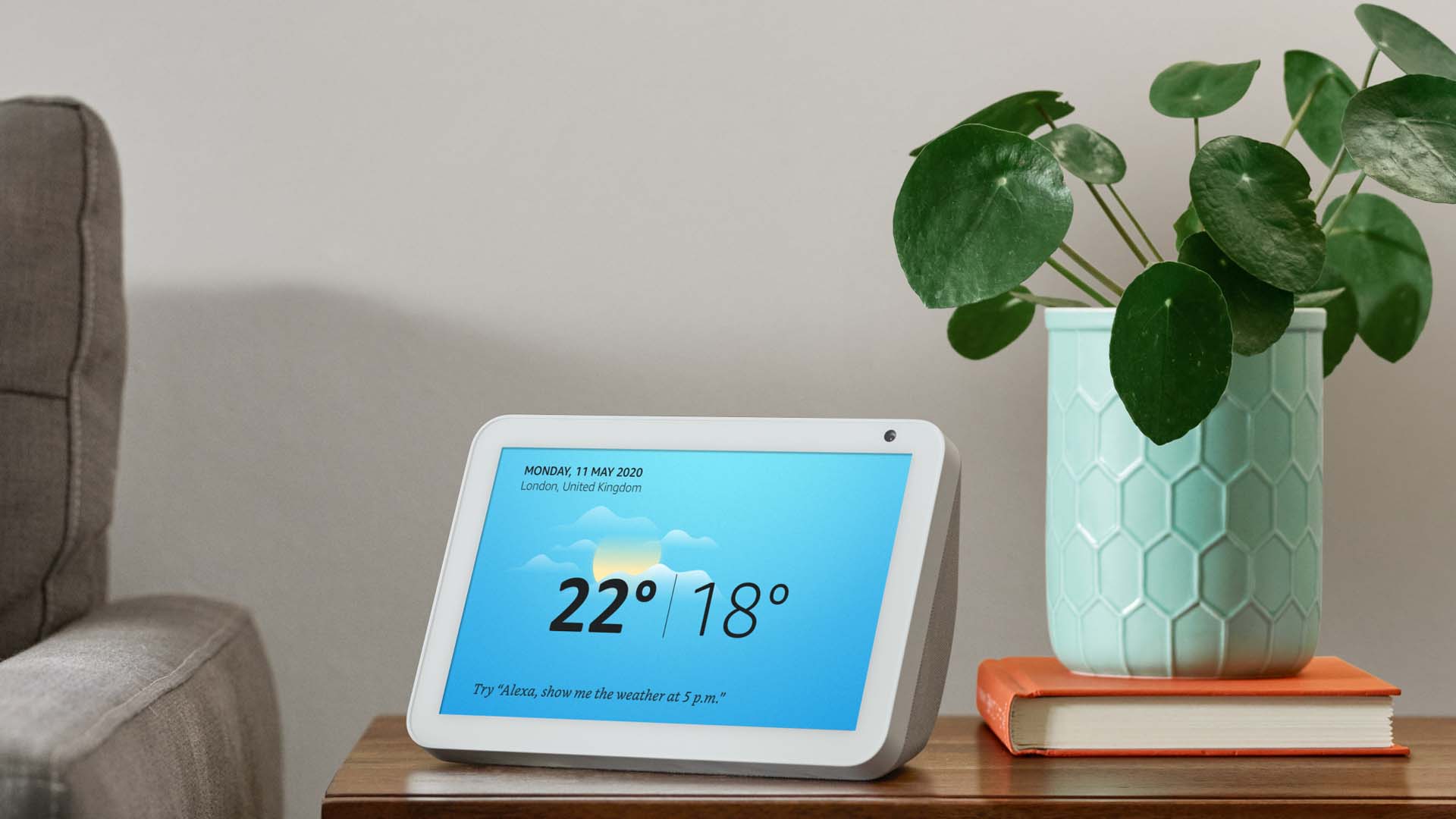
Smart speakers are great but they only engage with one of our senses: hearing.
Smart displays go one step further by adding a touchscreen display to the concept, radically enhancing usability and the way we interact with the devices.
A voice-controlled smart display can entertain, educate and inform you, as well as help you keep tabs on your smart home tech and ensure that you stay in charge of what’s going on.
Choose wisely and it can act as a central hub, controlling all your internet-linked devices.
In this guide we’re taking a look at the main capabilities of Amazon’s current range of smart displays, which come in at a range of price points to suit almost all budgets.
Show the weather, your calendar and reminders
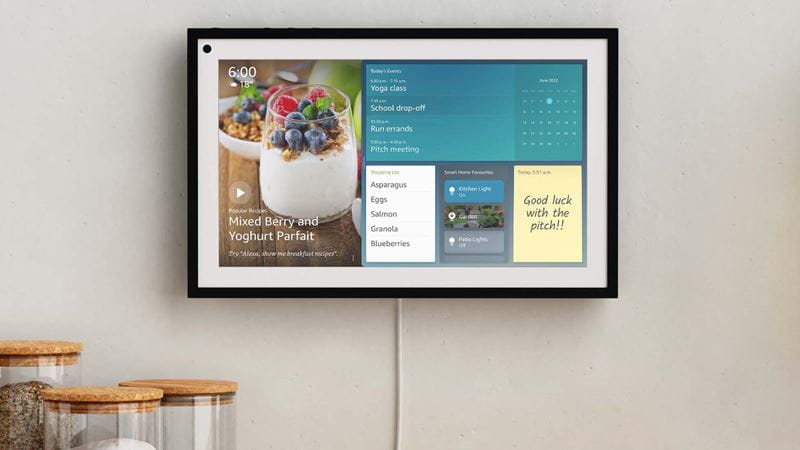
If there’s one thing we all like to know, it’s what the weather is going to be like. As well as Alexa verbally telling you the current day’s outlook, Echo Show devices can also give you a seven-day onscreen forecast, based on your location.
Calendars are a staple of day-to-day life for all of us, too, so it’s a real boon to be able to add entries via a hands-free voice assistant. Amazon’s implementation is slick but it’s worth remembering that it still has a couple of quirks: it truncates entries on the display and, bizarrely, won’t let you set the calendar as your default home page view.
If you need to set yourself a short-term reminder to do something, you’ll also be glad to discover that’s one of Alexa’s super-strengths. Just ask Alexa to set one up and it’ll let you know when it’s due, repeating it twice and giving you the ability to snooze the reminder.
Remember, however, that reminders only go off on the device that they’re set on (though they do also appear via the Alexa app on your smartphone/tablet) so you’ll specifically need to set them via Alexa on your Echo Show.
No need to pick up your phone, just use your smart screen
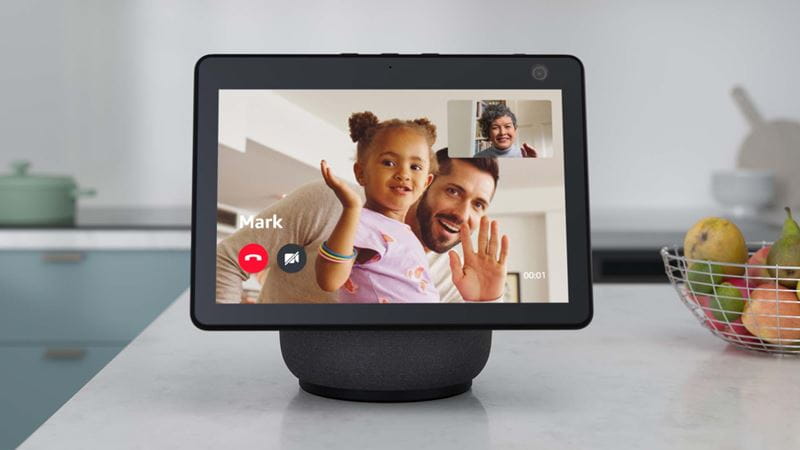
Making video calls with an Echo Show is a cinch, the only proviso being that anybody you want to call must either also own an Echo Show or, alternatively, have the Alexa app installed on their smartphone/tablet.
There are two ways to make a video call: either, you can just say ‘Alexa, video call [contact name]’ or, if you prefer, you can swipe from the edge of the Echo Show’s screen and select the ‘Communicate’ feature. This will show you your contacts lists and then give you the option to manually message them, or initiate a video call.
If you want simultaneously to contact several people, there’s also a great way of doing that. The Alexa Group Calling facility lets you create a group of up to seven contacts that can be video-called at the same time.
Never miss an episode

Given that their screens are an integral part of the attraction of Echo Show devices, it’s no surprise to see that they are dab hands when it comes to streaming video services.
Amazon Prime Video is a given but Netflix, YouTube, TikTok and Red Bull TV are also directly supported via the Video Home page. Accessing some other streaming video services, such as BBC iPlayer and All4, is also possible but it’s a more convoluted process.
To view those, you first have to ask Alexa to fire up Amazon’s internet browser - called Amazon Silk - and then log into your chosen streaming service from there. Once you’ve done that, you can set a bookmark for the service, to gain speedier access to it in the future.
The latest generation of Echo Show devices have a built-in smart home hub that can seamlessly control Zigbee-certified devices. These include light switches, locks, plugs and sockets.
Not sure if your device can be controlled? Just look out for products that have ‘Works With Alexa’ certification.
Enjoy your photos in new places in your home

If you have an Amazon Photos or Facebook account, you can view stored images via your Echo Show device, effectively turning it into a digital photo frame.
There are some neat display options offered, such as the ability to show a curated selection of images, refreshed daily, or to show images taken on the same day in years past.
Show your doorbell and security camera(s)

Amazon subsidiary Ring does an extensive line in security cameras, wireless doorbells and alarms, most of which can be linked to display chime notifications and live video via your Echo Show device (assuming you’ve taken out the necessary Ring subscription).
The good news is that even if you have a non-Ring security camera or wireless doorbell, you may still be able to see live video from it, if there’s a corresponding Alexa skill available. Numerous cameras from popular brands such as Arlo, Eufy and Google Nest now support Alexa, so it’s well worth checking compatibility.
A fun way to pass the time

Echo Show owners are absolutely spoilt for choice when it comes to Alexa Games… according to Amazon there are more than 5,000 of them. You can choose games from 17 categories including trivia, music and educational, as well popular game show-based efforts such as 100k Drop, Wheel of Fortune and The Price is Right.
Be warned, though, you’ll need to pay for a subscription to fully enjoy many of the commercial services.
Love singing along to your favourite hits? Amazon’s Echo Shows have you covered, with a dedicated karaoke service provided by Yokee. No matter how good you are, however, you only get to show off your vocal talents with nine songs for free every month.
If you want to sing along with any more than that then you’ll have to take out a subscription (£6.99 a month or £3.99 a day).
Follow recipes without touching the screen
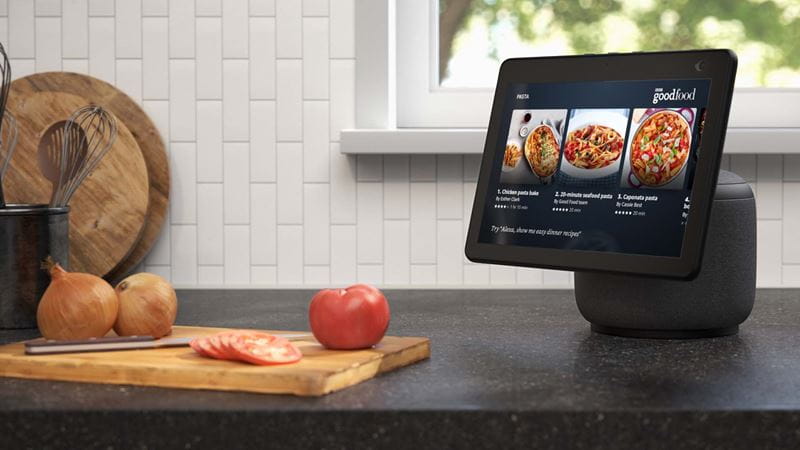
The addition of a screen to the familiar voice-assisted speaker concept makes an Echo Show a perfect hands-free assistant in the kitchen.
While there are lots of different cooking related skills on offer, Amazon’s hook up with BBC Good Food in the UK is easily the most popular. As a result, Echo Show devices can now walk you through approximately 11,000 recipes from the publisher via Alexa.
Once you’ve found a recipe you fancy, Alexa will show you the necessary ingredients (adding them to your shopping list, if you need to buy any of them) and then walk you through the entire cooking process, step by step, at your desired pace.
Kulwinder Singh Rai has been a journalist, editor and public relations consultant for more than 30 years, specialising in technology, home entertainment and cars. During those decades he’s tested, benchmarked and written about hundreds of products for both media and manufacturers, sifting out the wheat from the chaff.
Over the years, he’s written for the likes of The Sunday Times, The Daily Telegraph and the London Evening Standard, as well as countless technology and motoring media.
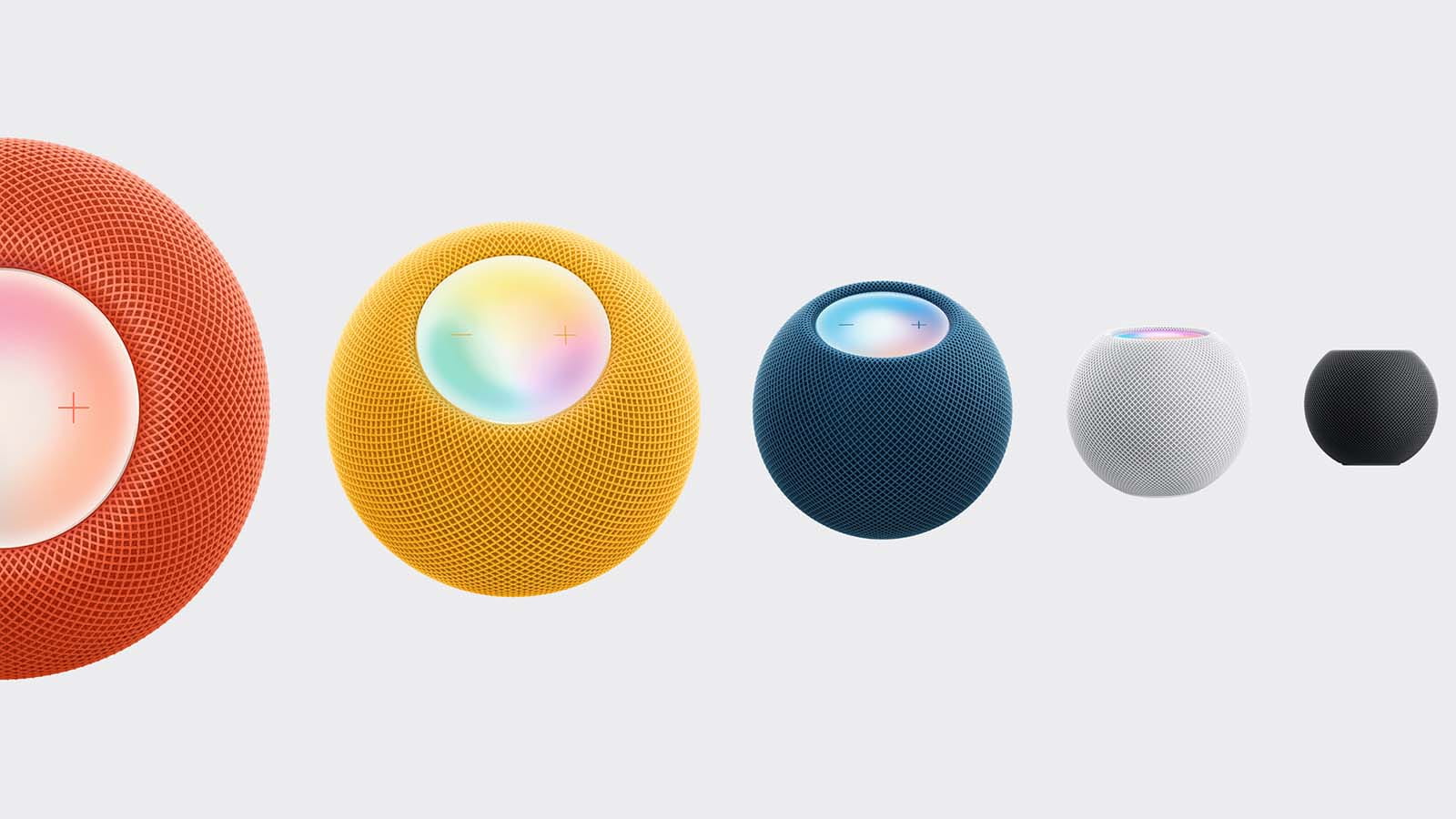
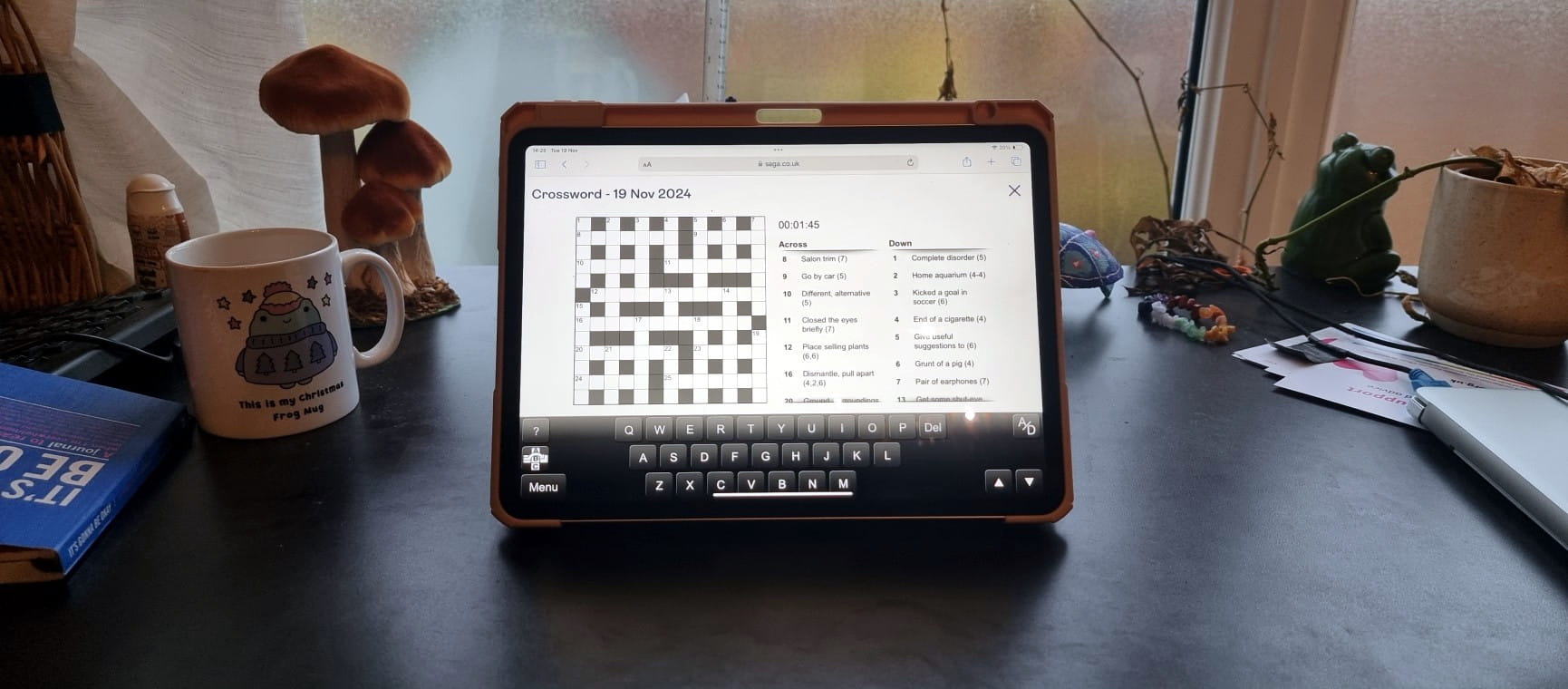
The ultimate guide to Saga Puzzles, full of technical tips, tricks and hints.

Follow our step-by-step guide to find out your internet speed - and whether it’s your device or broadband that’s slowing you down.
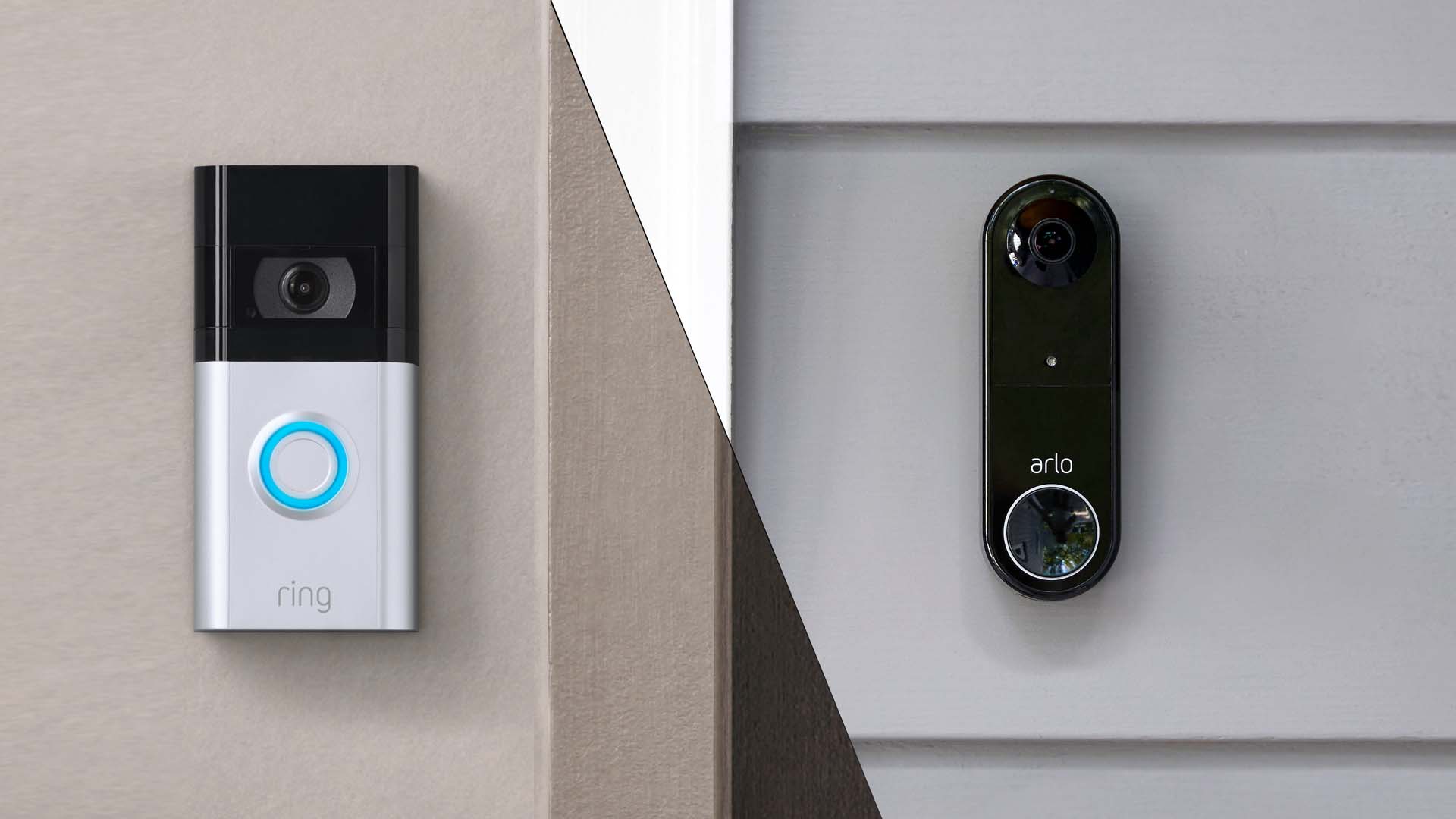
These video doorbells show you who's at your door, even when you aren't home.

We explain everything you need to know to connect an iPhone to an Apple Watch.

Think you know how to use WhatsApp? We've got some handy tips to help you get the most out of the messaging app.
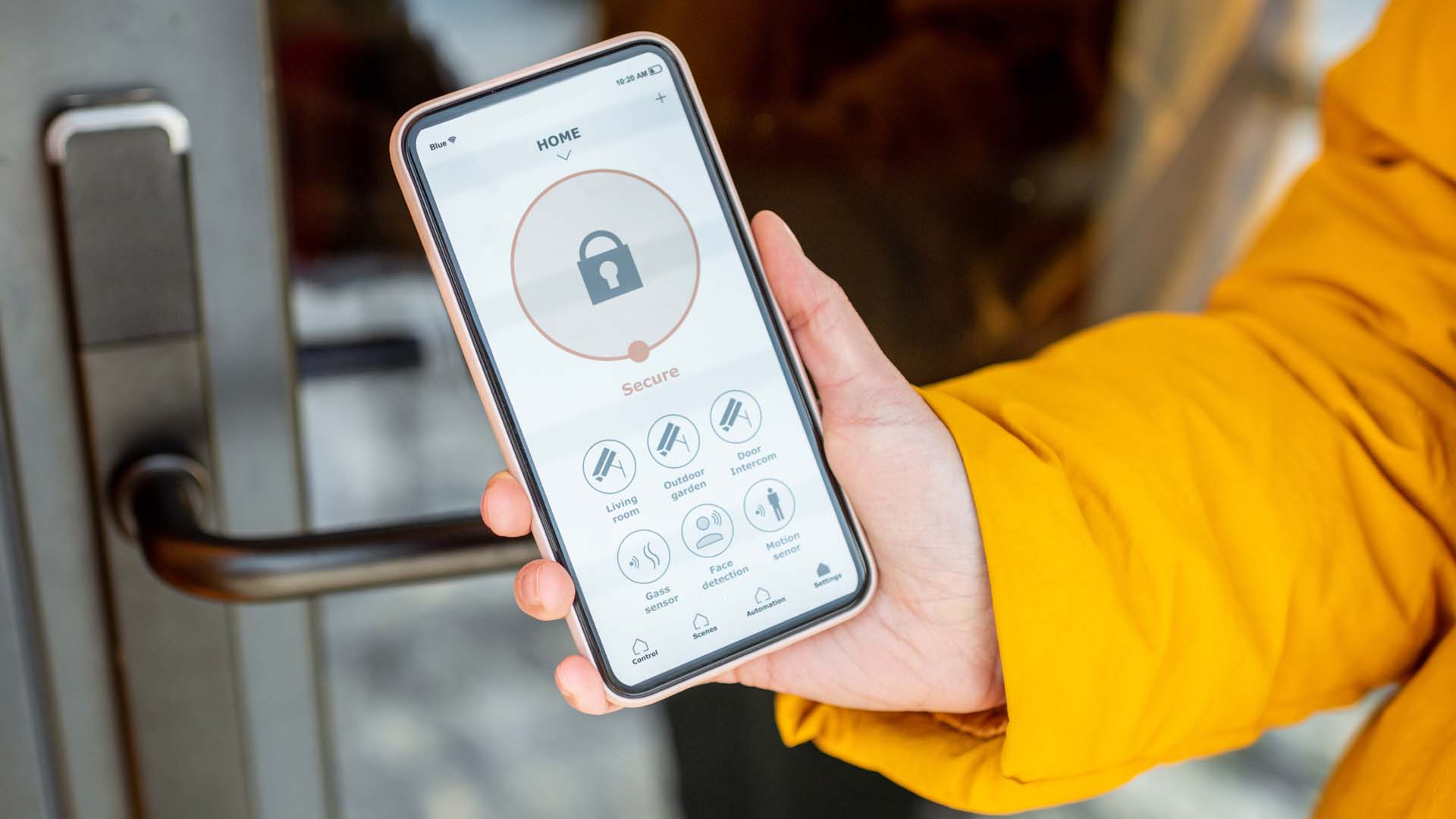

How to change the Alexa command word with this easy-to-follow guide.
