
If you want to connect an Apple Watch to a new phone, you may be feeling a little uncertain about what lies ahead. But this isn’t as difficult as Frodo trying to deliver the ring to Mount Doom.
Apple makes life as easy as it possibly can for its users, so getting your Apple Watch up and running is a straightforward process.
We’ll explain the key steps you need to follow, to help you get set as quickly and smoothly as possible. We’ll run through what you need to do if this is your first Apple Watch, and we’ll also explain what you need to do if you are replacing your iPhone, and need to move your watch from your old device to your new one.
If you’re exploring the possibility of buying an Apple Watch as your first foray into smartwatches, just remember that you can’t use an Apple Watch with an Android phone – it only works with iPhones.
There’s not just one Apple Watch model either, so you’ll need to decide which watch is right for you:
If you have an Android phone you will want to consider an alternative such as the Samsung Galaxy Watch 5 Pro (Samsung, £383.20).
Once you have your iPhone and Apple Watch and you’re ready to get started, here’s everything you need to know.
If you have a new Apple Watch that you’re pairing for the first time, follow these instructions.
As we mentioned above, Apple has a track record of making life as easy as possible for consumers. This user-friendly approach is one reason it is such a popular brand. And setting up your new Apple Watch is no exception.
Step 1: Turn on your watch by pressing and holding the crown button on the side of the watch; you can release the button once the Apple logo appears.
Step 2: You’ll be prompted to bring your iPhone near to your Apple Watch. A pairing screen will appear on your iPhone once the two devices connect. Tap ‘Continue’.
Step 3: Tap ‘Set Up For Myself’.
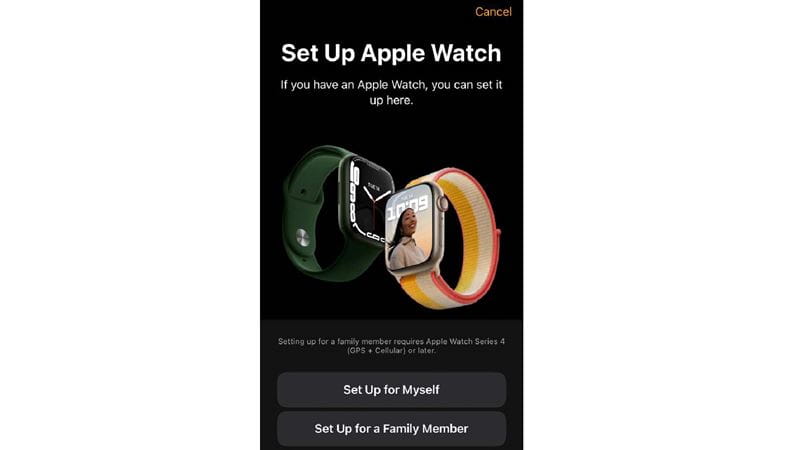
Step 4: Next, you’ll be prompted to use your iPhone camera to start the pairing process. When this is complete, you’ll see a screen confirming that: ‘Your Apple Watch is Paired’.
Step 5: At the bottom of the screen, it says: ‘Set Up Apple Watch’. Tap on this and follow the instructions on the screen.
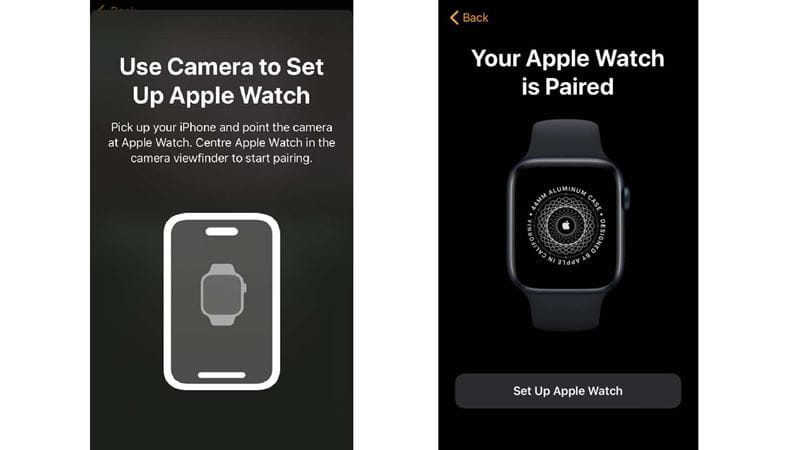
Step 6: You’ll go through a series of different screens. For instance, asking you to agree to Apple’s terms and conditions, choose which wrist the Watch will be worn on, set activity targets for Apple Health, and even enter details about certain medications that can influence cardio fitness estimates.
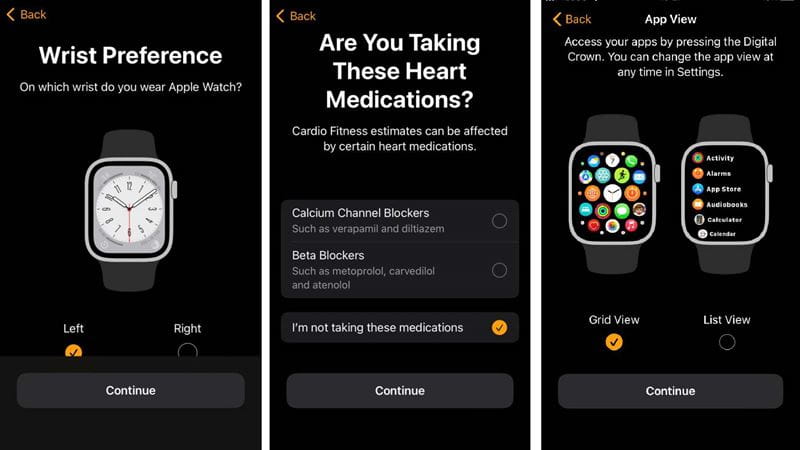
Step 7: Once you’ve gone through all these screens, you’ll reach a screen that says: ‘Welcome to Apple Watch’. Tap: ‘OK’. Your Apple Watch is now set up and ready to use.
Existing watch, but new iPhone? Follow these instructions to pair your watch to your new phone:
The process for switching your existing Apple Watch from one iPhone to another is a little different, but still relatively simple. Before you get started:
Step 1: Start by making sure that you’ve backed up your current iPhone by using iCloud Backup. You can get more information on iCloud and how to use it here.
Step 2: Once your data is backed up, you can set up your new iPhone. As you go through the setup process, you’ll get to a screen with the heading Transfer Your Apps and Data. On this screen, choose to ‘From iCloud Backup’. Make sure you select the most recent backup to ensure you don’t lose any data.
Step 3: Continue following the setup process. Eventually, you’ll come to a screen that gives you the option to use your Apple Watch with your new phone.
Step 4: Once your new phone is set up, your Apple Watch will prompt you to pair it with your new iPhone. To complete this step, tap ‘OK’ on your watch, and then enter its passcode. Your Apple Watch will now be linked to your new iPhone, and you can carry on tracking your health to your heart’s content.
But what if you’ve already wiped your old iPhone? Don’t worry, all is not lost.
Losing your old phone or wiping it before you’ve transferred your data isn’t ideal, but it can be mitigated to an extent. It is a slightly longer process:
Step 1: Start by unpairing and erasing your Apple Watch.
Step 2: Next, set up the new iPhone, and as above, restore your data from iCloud. If your new phone is already set up, you don’t need to do this.
Step 3: Open the Apple Watch app on your new phone, and pair your watch (following instructions above).
Step 4: You may get the option to restore from a backup. If this is available, then select the most recent backup to minimise the amount of data that may be missing. If you don’t have a backup, set up your Apple Watch as a new device.
Your Apple Watch is now ready to use.
Whichever one of these processes you needed to follow, you should now find yourself with a fully functional Apple Watch connected to your iPhone. And you can enjoy the many features that Apple Watches have to offer.
Whether that’s trying Apple Fitness Plus, or using it to track your strength training or swimming (just check whether your Apple Watch is waterproof before diving in), or myriad other forms of exercise, the Apple Watch can be a great companion in your health and fitness journey.
Steven Shaw has been a freelance writer for a variety of outlets, most notably TechRadar.
Outside of work, Steven is passionate about health and fitness, and particularly enjoys high-intensity interval training, weight training, and increasingly, spending time recovering. Steven loves reading, films and a wide variety of sports.
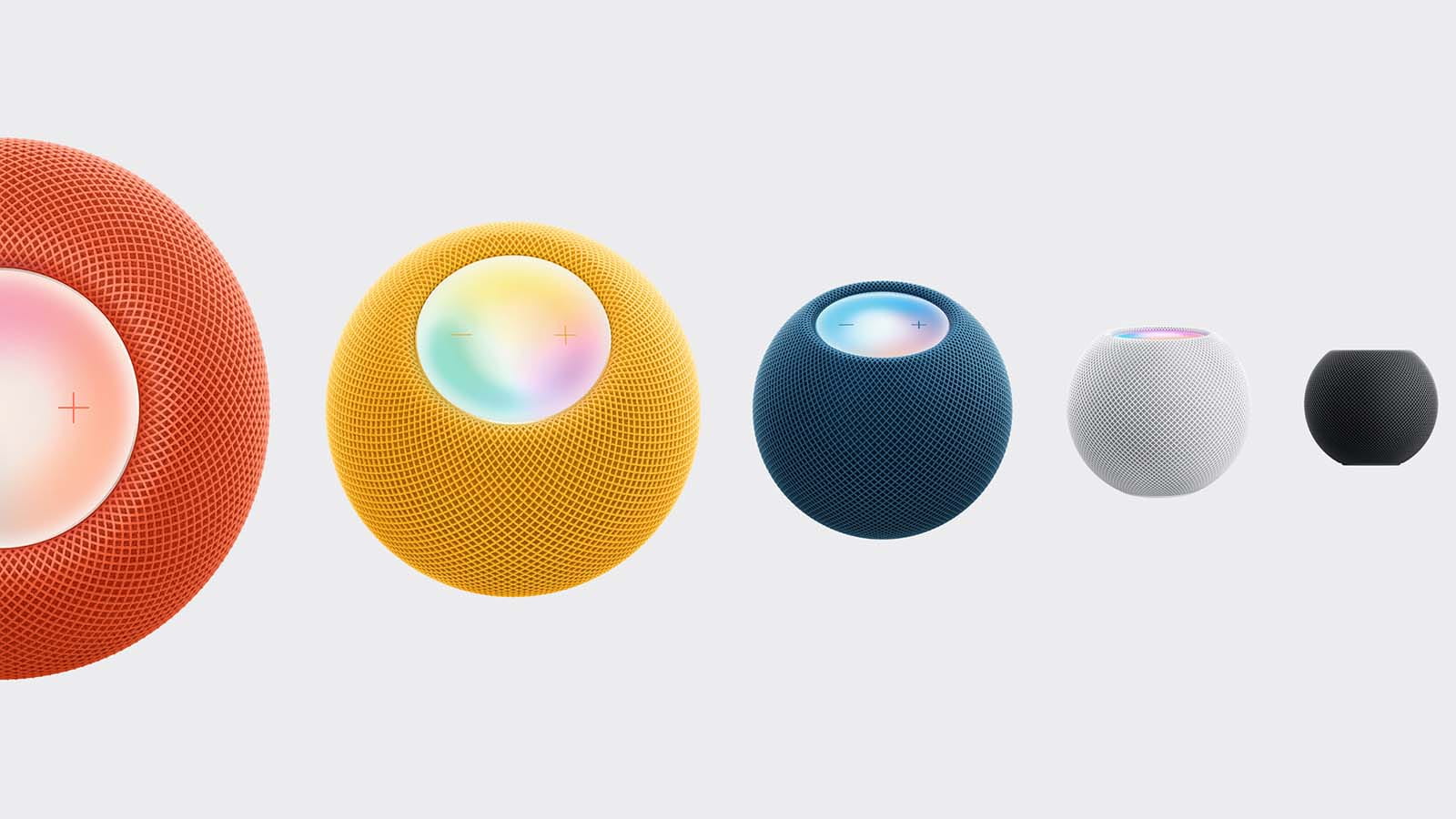
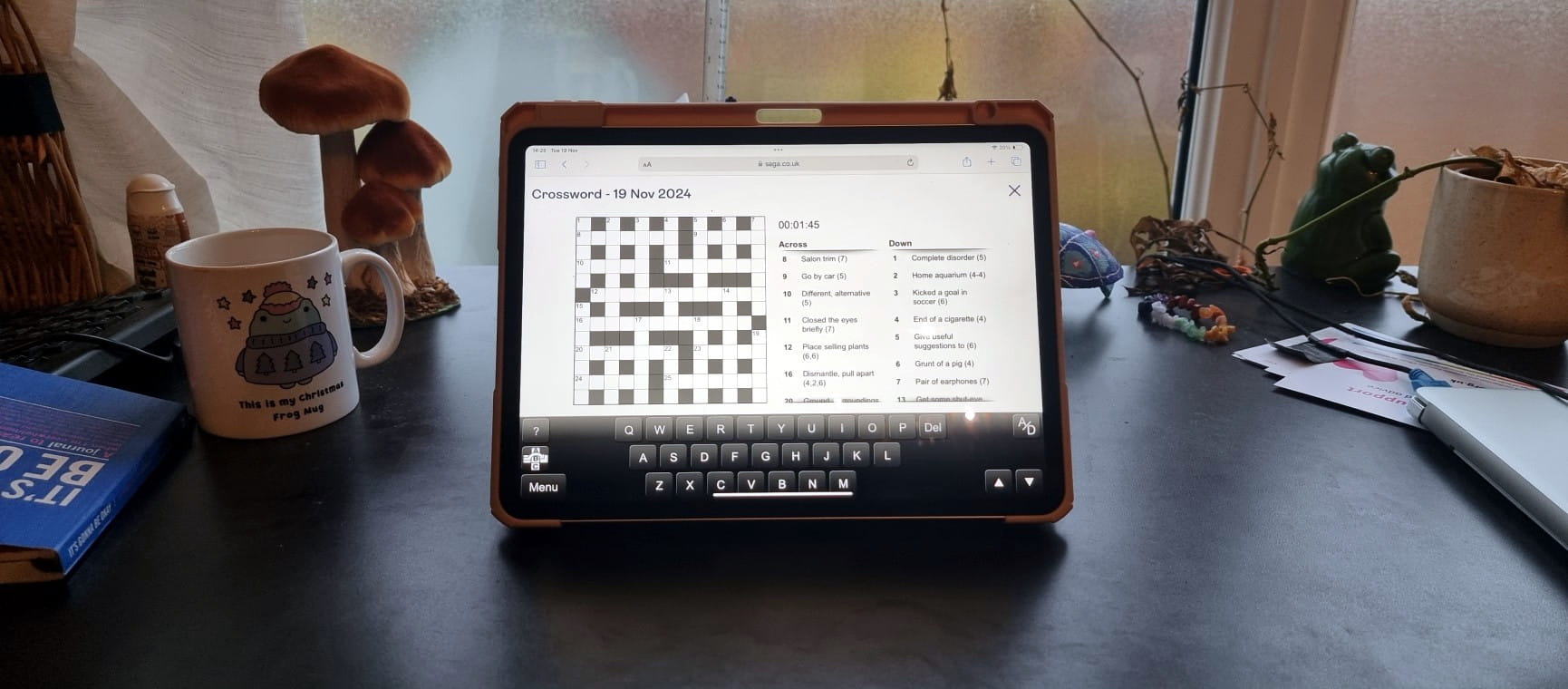
The ultimate guide to Saga Puzzles, full of technical tips, tricks and hints.

Follow our step-by-step guide to find out your internet speed - and whether it’s your device or broadband that’s slowing you down.
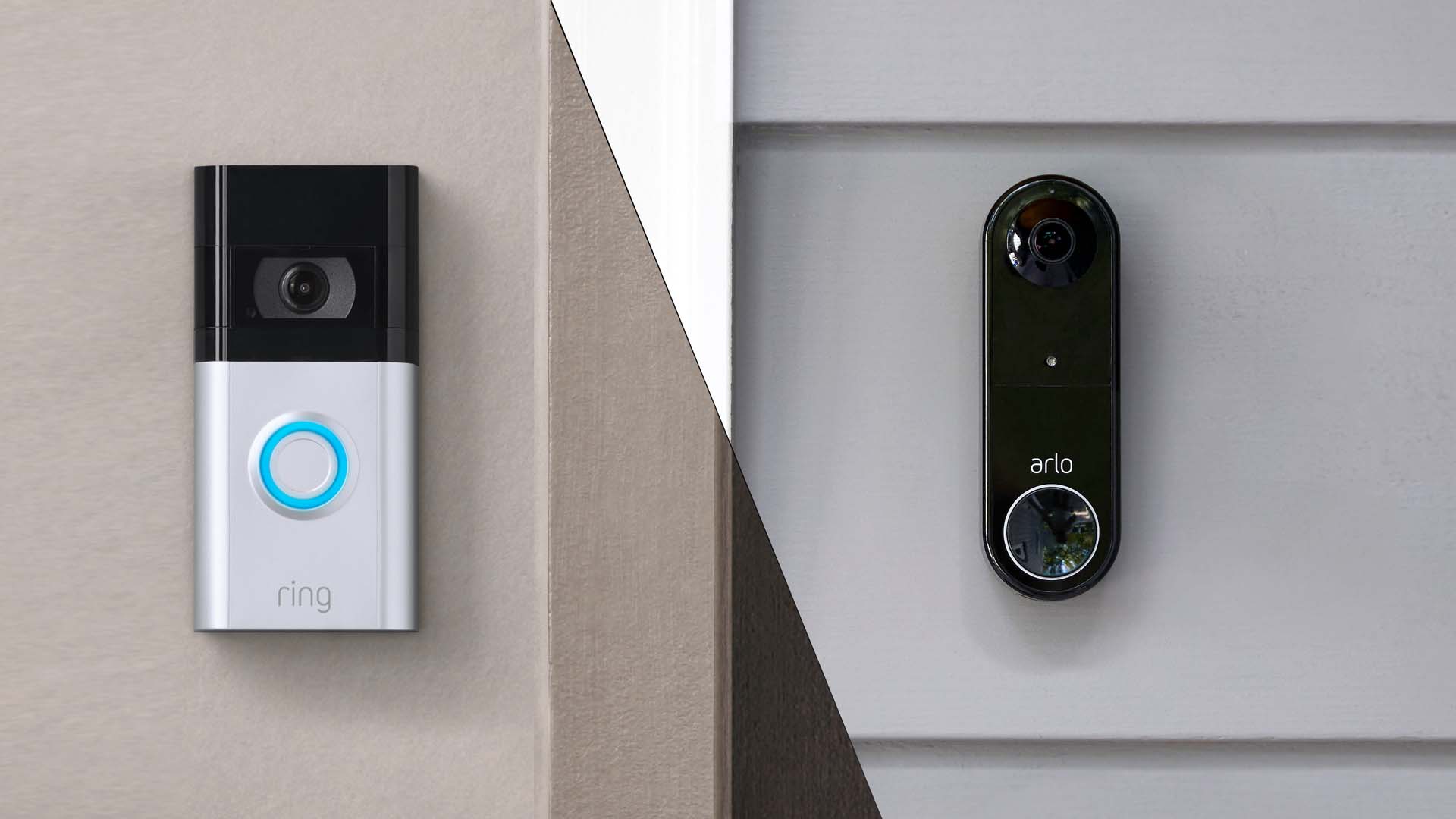
These video doorbells show you who's at your door, even when you aren't home.

We explain everything you need to know to connect an iPhone to an Apple Watch.

Think you know how to use WhatsApp? We've got some handy tips to help you get the most out of the messaging app.
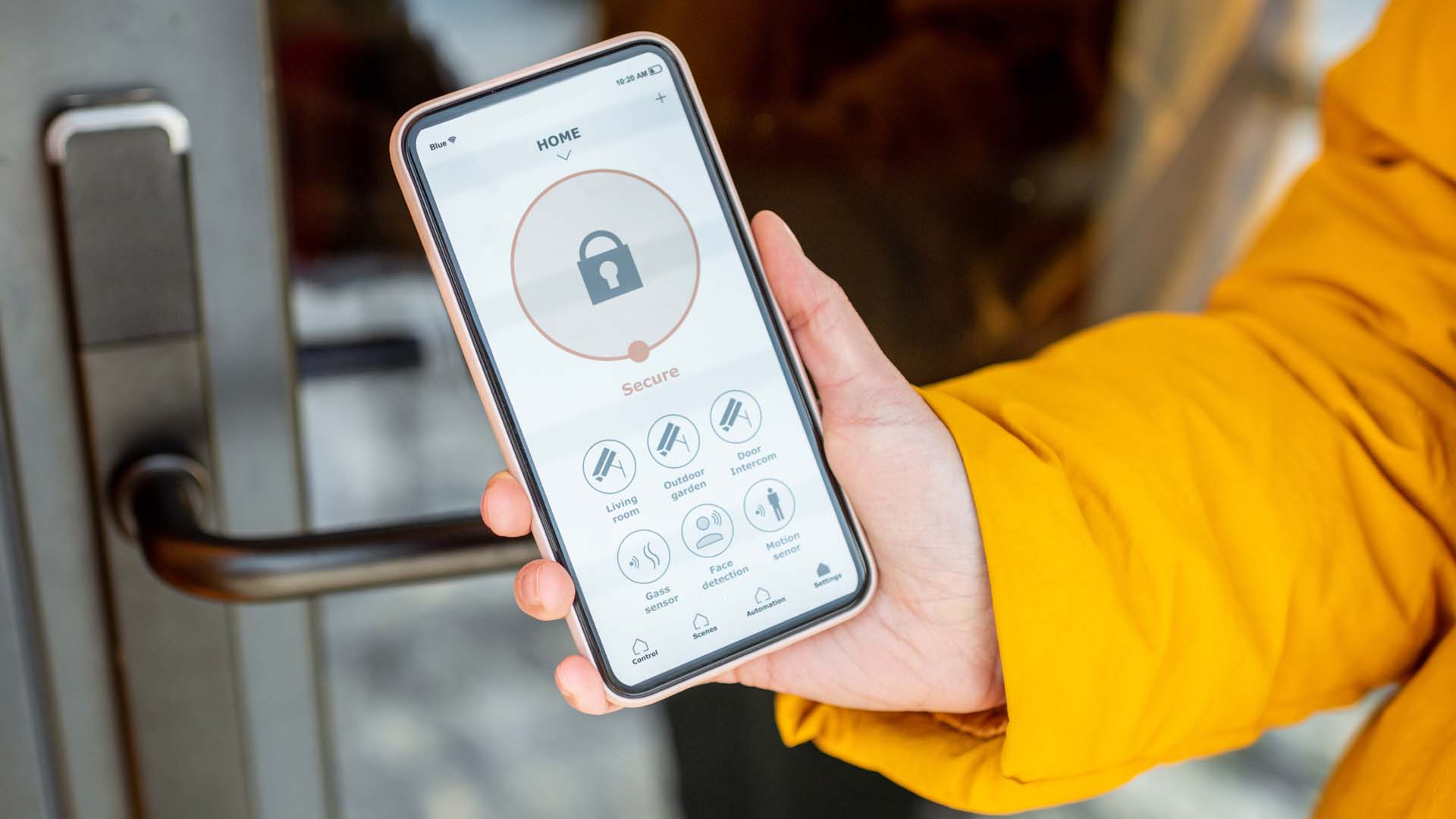

How to change the Alexa command word with this easy-to-follow guide.
