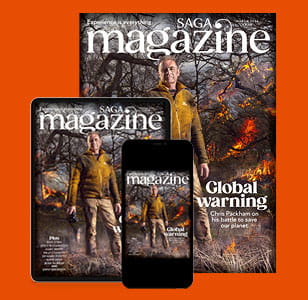Should I buy a laptop or a tablet?
Inside a laptop
Choosing a laptop for business
Choosing a laptop for home
Choosing an entertainment laptop
Choosing a budget laptop
Mac or Windows?
Inside a tablet
Buying an Apple tablet
Buying an Android tablet
Buying a Windows tablet
Hybrid laptops
Accessibility
Shopping checklist
Whether you want to watch the latest films, surf the internet or manage your finances, a laptop or tablet can be a smaller, portable and more user-friendly alternative to a hefty desktop machine.
Numerous models are available. Some offer dazzling, high-definition displays, perfect for streaming TV shows. Others have big memories for storing music. Some are just very good value.
But with wide choice can come uncertainty, so this guide will take you through the main factors to consider when buying a laptop or tablet that is right for you. We’ll focus on how the devices work, their key features and capabilities, ease of use and prices.
Armed with this clear, concise, comprehensive information you’ll be able to buy your next laptop or tablet with confidence.
Should I buy a laptop or tablet?
Don’t know which to choose? Start here to learn which option will suit you best.
Choosing a laptop
If you’re used to a bulky desktop computer, then a laptop is a revelation. It wraps all the bits you need into one package, including keyboard, screen and a rechargeable battery so it can be used anywhere, from your kitchen to the train to balanced on your lap.
Speedy processors and lots of memory mean laptops can handle all the PC tasks you need, and you can store your collection of music, photos, documents and files on them.
A laptop’s full-size keyboard makes typing easier than on a tablet’s small on-screen version, and connecting gadgets such as digital cameras to your laptop is simple, too.
Large quality screens up to 17 inches make watching films and TV easier on the eyes than doing so on a tablet. Laptops are more durable – closable lids mean there’s less chance of damaging the screen.
However, laptops are heavier than tablets, with shorter battery life, and they are more at risk of malware and viruses.
Choosing a tablet
Tablets are a wonder – they’re small, skinny computers around the size of a book and as light as a cup of coffee. They excel at entertainment such as reading ebooks, viewing videos and photos, playing games, the latest apps and surfing the web.
The front of a tablet is dominated by a glossy touchscreen. Instead of a keyboard, you tap or swipe the screen to open and navigate through files, and enter type using an on-screen virtual keyboard.
The real star is a tablet’s battery life. You typically get around 12 hours of constant use between recharges. Unlike laptops, tablets switch on instantly – great for quick web searches – and there are lots of free apps available that add games and features to your machine.
Tablets lack the processing oomph of a laptop, even if they sometimes cost more. While a tablet is ideal for everyday computing, if you plan on more intense use then a laptop is still the best choice.
Inside a laptop
Get to grips with the parts and features so you know what to look for when choosing a machine.
Graphics card
Most laptops have integrated video chips that are fine for everyday use, such as watching films. For high-end 3D games, opt for a laptop that includes a video card with its own memory.
Processor
This runs the laptop’s operating system and any programs. Most laptops use Intel processors – Intel Core i5 (dual-core) is a good all-rounder.
Storage
The number of files, photos and videos you can keep on a laptop is limited by its storage. A hard drive of 1TB or more is good, though more expensive but lighter laptops may use a solid-state hard drive that offers less storage, typically around 256GB.
Wi-Fi
Laptops have built-in Wi-Fi chips, so you go online through a wireless network.
Screen
Most laptop screens range from 11 to 17 inches – 15 inches is plenty for watching high-definition films and playing sudoku. Larger screens make for heavier machines with shorter battery life.
Webcam
A built-in digital camera that lets you make video calls and take photos.
Trackpad
This touch-sensitive panel in front of the keyboard, with clickable buttons, allows you to use your finger to navigate around the screen. Some laptops have touchscreens.
Memory
The more Random Access Memory (RAM) you have, the quicker a laptop can finish a task or handle several at once. Look for 4GB as a minimum, although 8GB is a safer bet.
Battery life
Laptops have a rechargeable battery so can be used unplugged and away from the mains. Battery life ranges from five to 12 hours, depending on the model.
Choosing a laptop for business
Planning on using your machine for work? Look for a light, powerful model that can crunch data, and a battery that lasts.
A business laptop is all about trade-offs between weight, power and battery – ideally resulting in a light, long-battery-life laptop that still has good performance.
A super-lightweight laptop – sometimes called an ultrabook or ultraportable – is ideal for using away from home. Ultrabooks have the latest powerful processors that are super energy-efficient, helping to extend battery life and keep them wafer thin. With screen sizes between ten and 13 inches, they weigh around 2lb. But they don’t have as many ports as a bulkier laptop – or a DVD drive.
If you’re replacing an older business PC that sits on your desk, consider a large, powerful laptop that doesn’t make sacrifices for portability. A 17-inch laptop with an Intel Core i7 processor or higher, 1TB of storage and 8GB RAM fits the bill. Opt for a well-laid-out keyboard and plenty of USB ports for connecting devices.
Check out brands such as Apple, HP and Toshiba.
Get the lowdown
Price Expensive. Expect to pay £500 to £1,500.
Memory 6GB should be plenty but 8GB is better for heavy-duty graphics processing, presentations and spreadsheet number-crunching without the wait.
Solid-state drives Most ultraportable laptops use these instead of traditional hard drives to keep the weight down. The downside is less capacity, with most offering just 256GB. If this is an issue, look for a hybrid drive with SSD and hard-disk storage. These offer more space – upwards of 1TB – but with faster loading times.
Battery life The latest models have a non-removable battery to keep weight and size low. You should expect eight to ten hours’ use between charges.
Build quality Look for a robust laptop if you travel regularly – the best use materials such as aluminium, magnesium and carbon fibre to be light but strong.
Integrated graphics Ultraportables usually have low-power graphics chips – sufficient for most tasks.
Jargon Buster: Gigabyte (GB) A measure of computer memory or data storage capacity that’s roughly equivalent to one billion bytes. Terabyte (TB) Roughly equivalent to one trillion bytes.
Choosing a laptop for home
These all-rounders need the power to handle most computing tasks, without breaking the bank.
When choosing a model for the home, you need to be able to tick several boxes. It needs to be light enough to travel from study to kitchen to living room, and powerful enough to play games, watch films and surf the web. You’ll need lots of storage for the family photo and music libraries, games and files but, with plenty of sockets around the house, you don’t need to worry as much about long battery life.
Pop into any high-street PC store, and these are the models you are most likely to encounter. The majority of home laptops will be slightly bulkier than other models as they’re less likely to be taken outside, and have ports for connecting printers, cameras and TVs.
Look for brands such as Dell, Asus, HP, Lenova and Acer.
Get the lowdown
Price Expect to pay around £350 to £700 for a decent model that caters for everyone’s needs.
Processor Look for a mid-range processor, such as Intel’s Core i5. Avoid Core i3 or lower processors – they may be cheaper but they’re under-powered.
Screen size A standard 15-inch screen is an ideal compromise, though you can scale up to a 17-inch model for that front-row multimedia experience. Be aware that this will make for a hefty laptop.
Storage Choose a model with at least 1TB of storage. With ballooning music, photo and high-definition video collections, the extra storage space will come in handy.
Connectivity Look for a laptop with plenty of USB ports so you can connect all your gadgets, such as smartphones, and external drives, or a mouse, as well as an HDMI port if you want to plug your machine into your TV to show videos or photos.
Build quality While you might not be trekking through the country with your laptop, how it’s put together is still important. Look for a well-made model from a reputable manufacturer. Check the screen closes snugly and doesn’t flex when you open the laptop.
Top tip
Ditch the cables and send files wirelessly between your tablet and laptop. Android Beam lets you share apps, music, videos and photos just by touching one Near Field Communication enabled device to another, then tapping to send.
Choosing an entertainment laptop
For HD films and 3D games, choose a portable, multimedia powerhouse.
Laptops aren’t all work and no play – and you can squeeze a fully fledged entertainment centre into some. To enjoy playing the latest video games and watching films, you’ll need a powerful multimedia laptop that handles graphically demanding tasks with aplomb.
With 17-inch high-resolution screens, entertainment laptops are bulkier than most. But while most aren’t suitable for chucking into a bag to cart around away from home, they can be moved room-to-room easily enough.
At the heart of these models is a dedicated graphics chip that powers on-screen images. This comes with its own memory, powering the faster, smoother delivery of high-quality video and 3D graphics.
If you opt for a multimedia laptop, then HDMI connectivity is a must for wiring your machine to a TV, and with larger laptops you can get a full-size keyboard to make typing a pleasure. Some include branded speakers – such as Bang & Olufsen – that expand the sound stage over a standard laptop.
Good brands to consider include Lenovo, Asus and Alienware.
Get the lowdown
Price Very costly. Expect to pay upwards of £900.
Processor Plump for an Intel Core i5 processor as a minimum or a Core i7 for a power boost.
Dedicated graphics This will deliver a stellar performance – and bump up the price. The Nvidia GeForce GTX 1050 is a good choice for entry-level gaming while the Nvidia GeForce GTX 1080 will give your gameplay a real boost.
Memory Opt for 16GB of memory, which should help speed things along.
Speakers Don’t overlook the importance of immersive audio. Squeaky, low-quality speakers can ruin a film or game just as much as poor graphics. Check before you buy and consider buying separate speakers if necessary.
Screen Crank up your enjoyment with a large, high-resolution screen. Look for a full HD screen (1920 x 1080) or an Ultra HD screen (3840 x 2160) to make detail stand out.
Top tip
There’s no reason to miss your favourite TV shows while away from home. Websites such as filmon.com and wherever.tv let you watch live UK programmes on your laptop, and access thousands of other channels around the world.
Jargon Buster: Near Field Communication (NFC) A short-range wireless communication, such as Bluetooth, that allows data-sharing when devices are touching or in close proximity.
Choosing a budget laptop
The best more-affordable options deliver all the power you need for less than £300.
If you’re on a tight budget, look for a laptop that delivers just the features you truly need. Forget about super-fast processors, dedicated graphics cards and high-resolution screens. You can buy a decent laptop with a 14 or 15-inch screen for less than £300 that’s perfect for going online, keeping in touch via email and social networks, and completing everyday computing tasks.
The compromise with budget laptops is design and portability. Slower processors are less efficient so call for bigger batteries, which – coupled with old-style hard disks – means budget models are generally bulkier than other small laptops. But if you don’t plan on taking the laptop out and about, and have modest computing needs, there really is no need to spend more.
Top five bargain tips
1. Once you’ve tried and decided on a laptop in a high-street shop, go online for the best prices.
2. If you do buy from a high-street store, see if they’ll throw in some free extras, such as a laptop cover, speakers or anti-virus software.
3. Most laptops come with at least a one- or two-year warranty, so you may not need an additional warranty from a retailer. Check your home-insurance policy as it may cover laptop repairs or offer a replacement if stolen.
4. Consider a refurbished model. You’ll typically get a laptop with better specifications than a new machine for the same money. Manufacturers often sell used laptops through their online stores, or try retailer sites such as Tesco Outlet (stores.ebay.co.uk/Tesco-Outlet), pcworld.co.uk and laptopsdirect.co.uk.
5. Laptop manufacturers often slash the price of their current laptops when releasing new models, so it’s a great time to get a bargain.
Get the lowdown
Price Expect to pay between £200 and £400 for a cheap-but-useful laptop.
Processor If possible, get an Intel Core i3 processor. Otherwise, Intel’s low-end Celeron and processors from AMD are typical and will be fine for everyday needs.
Memory Most will feature around 4GB of memory, but there are bargains with 8GB of memory included – don’t skimp, and aim for as much as possible.
Storage Opt for 1TB of HDD storage if possible. Avoid budget Windows laptops that feature 32GB or 64GB of Embedded Multimedia Card (eMMC) storage (the type of storage used in mobile phones), even if they provide a year’s subscription to 1TB or more of cloud storage in addition. The Windows operating system itself requires around 20GB of storage, leaving little free space on your laptop for other programs and files.
Screen Cheap laptops have lower-quality screens, with limited viewing angles. The best advice is to look in a shop before buying to judge colours and clarity from various watching positions.
Look for a 15-inch screen, though a 14-inch screen is a decent compromise.
Battery Expect around eight or nine hours of battery life, and a heftier machine too.
Jargon Buster: Resolution The number of pixels in a PC screen. The more pixels, the sharper, more detailed text and images appear.
Mac or Windows?
The two main laptop types have different ways of working. Which is best for you?
Laptops are often described as being Mac or Windows, which refers to the computer’s operating system. This controls your computer, runs programs and is the ‘interface’ through which you interact with the laptop. Microsoft Windows and Apple Mac OS X are the two main operating systems and run much the same range of software, such as Microsoft Office – although you’ll need to buy the specific versions for each. So, what’s the difference?
Should I choose a PC?
Windows is the operating system that you’ll find on most laptops, giving a wider choice of brand, specifications, size and price. Windows 10 works across all Microsoft’s desktop PCs, tablets and phones as well, and is a big improvement on older versions. A raft of new tools include Cortana – a virtual assistant that responds to voice commands.
Other built-in aids, such as Maps, Photos and Groove Music, allow you to use your laptop straight away for email, web surfing and playing music. There’s also lots of software available for Windows, but when things go wrong many users can find using the system very technical and problems hard to fix.
New biometric password controls, tools designed to prevent malware attacks and anti-virus software are included, but you may want to investigate additional free or paid-for security software to strengthen protection.
Should I choose a Mac?
Mac OS X is a powerful operating system and users praise its ease of use. It excels at making computing simple, with useful features such as Launchpad, Spotlight and Handoff, and navigation that makes working with files a joy. Mac laptops usually have longer battery life and are lighter and thinner than the competition.
The system includes plenty of built-in software for web browsing, email and enjoying your photo and music collections.
With strong security features, OS X is less likely to suffer the virus and malware attacks that threaten Windows laptops.
On the downside, in laptops Mac OS X is used only by Apple’s MacBooks, which are more expensive than Windows models.
Top tip
Can’t decide between Windows or Mac? Get the best of both worlds by running Windows and OS X on your Apple MacBook with Apple’s Boot Camp software.
Jargon Buster: USB Stands for Universal Serial Bus, a common connection standard that’s used to connect devices to a laptop.
Inside a tablet
A mini marvel of computing, a tablet bundles together a raft of technology to create a highly portable, long-lasting and durable laptop alternative.
Internet access
Tablets use Wi-Fi or the mobile phone network to connect to the internet. Tablets offering a 3G/4G mobile connection cost more, and you’ll also need a mobile-broadband SIM card, at around £10 per month.
Touchscreen
You control a tablet using your fingers on the screen – tapping, dragging and swiping onscreen tools and objects. You enter text through an on-screen keyboard.
Operating system
This is the software that controls the tablet and determines which apps you can use. Most look similar, with apps and tools displayed as icons or tiles on screen.
Ports
Tablets have few ports, as they use Wi-Fi and Bluetooth to connect to other devices. Expect a USB slot and, on some models, a memory-card slot for photos.
Screen resolution
The higher the resolution the more detailed the images shown on the screen. Premium tablets such as Apple’s iPad offer massive resolutions of 2048 x 1536 pixels, delivering sharp, highly detailed images.
Screen size
Screen sizes range between seven and ten inches. Larger screens are better for watching films. Smaller screens are more suited to ebook reading.
Camera
Most tablets feature a rear camera for taking videos and photos, and a front-facing camera for video calls and selfies.
Storage
Tablets typically offer between 16GB and 128GB of storage, although premium models such as the iPad Pro offer as much as 512GB. Get as much as possible, especially if you plan to store lots of photos, videos, music and apps.
Battery life
Tablets offer an average of 10 hours of battery life, and are recharged by plugging into the mains, or into the USB port of a computer.
Buying an Apple tablet
Apple set the standard for tablet design and use – and its iPad range is still the tablet of choice for many.
Apple’s iPad is the most popular tablet and includes a range of groundbreaking features, such as an ultra-high-definition screen and Siri, a helpful virtual assistant.
Available in a choice of storage sizes and with optional mobile broadband, there are three screen sizes to choose from. The full-size iPad has a 9.7-inch display, the iPad mini 4 has a more demure 7.9-inch screen, while the iPad Pro comes in both 10.5-inch and 12.9-inch versions that are ideal for professional working.
Simplicity reigns with Apple’s iOS interface, and tablet novices will quickly be at home. An uncluttered screen displays apps as icons that you tap to open, move, delete and organise as you wish. You can use a range of gestures and voice-activated controls to interact with the iPad.
There’s a library of free and cheap apps available from the Apple App store directly on the tablet, with more than two million apps available in categories including travel, personal organiser, health and entertainment.
Good for…
Battery life A real standout feature is how long an iPad battery lasts – you’ll easily get through the entire day without recharging.
Apps An easy-to-navigate app store has a wide range of apps, from leisure and games to hobbies and interests.
Innovative Interesting features such as fingerprint ID, front and rear cameras, and HD screen, first marketed by Apple, have made the iPad a groundbreaker.
Ready to go It includes everything you need – including photo, video and organiser apps.
Bad for….
Your wallet With prices ranging from £339 to £1,039, iPads are expensive tablets, but you get what you pay for.
Add-ons Pricey extras are needed to use memory cards or connect to a TV.
Look and feel You can change the background and add a different virtual keyboard, but customisation options are limited.
Business With full Microsoft Office support, Apples are fine for work, but ideally you need the pricier, big-screen iPad Pro.
Top tip
Turn your tablet into a doctor’s assistant with a range of apps that monitor your health. The Instant Heart Rate app by Azumio, for example, uses your iPad’s camera flash to measure your heart rate.
Jargon Buster: App Short for application, a small software program that runs on your tablet or laptop.
Buying an Android tablet
If you want choice, a range of prices and access to plenty of apps, Android tablets are a bargain
Android tablets are powered by software created by Google, but are sold by brands such as Sony, Samsung, Google, Lenovo and Amazon. There’s a huge amount of choice, with screen sizes typically ranging from six to 11 inches, prices starting at less than £100, and a wide selection of shapes, designs and features.
Like Apple’s iOS, Android has a home screen showing your collection of apps, but Android uses an app ‘drawer’ to store everything you download, which you click on to access. Firms often tweak Android to suit their brand, so different tablets may look and work differently.
One of the benefits of an Android tablet is the freedom to personalise the look of your tablet’s screen. You can change everything from the on-screen keyboard to the web browser.
As with an iPad, you can download games, films, TV, music and ebooks, as well as surf the web and read emails. There are tons of great free and paid-for apps to choose from – Android has the biggest range available for any operating system.
Good for…
Price Android tablets can be cheap. Brands such as Amazon and Lenovo have models costing less than £100.
Unique features Some brands, such as Sony, offer options such as waterproof tablets.
Connectivity Many Android tablets include a USB and memory card slot, so you can attach a printer or digital camera.
Apps Android has the biggest range of apps available for tablets – so there’s something for everyone.
Free tools Excellent integration with Google’s tools, such as Gmail and Google Maps.
Bad for…
Inconsistency Different brands use different versions of Android, meaning an app that works on one Android tablet may not work on another.
Malware Android apps are viewed as less secure than Apple iOS apps, with a higher risk of malware.
App reliability While there are lots of apps available, equally there are too many bug-ridden, poor-quality and broken apps.
Buying a Windows tablet
Choose a Windows tablet if you want something that looks like your desktop or laptop PC.
If your home PC has Windows 10, then a tablet running Windows is a good option. It will be immediately familiar, with Microsoft’s tile-based Start screen and full-screen app view translating well to the tablet. Windows 10 comes ready with apps for email, photos, music and films.
Like Apple, Microsoft makes its own Windows tablet – the 12.3-inch Surface Pro. An innovative kickstand props this tablet up at an angle, and an optional keyboard doubles as a cover. In addition, the optional Surface Pen digital stylus means you can take notes, sketch and paint.
Windows runs on other tablet brands including HP, Acer, Lenovo and Samsung.
Good for…
Familiarity The same look across your PC, tablet and even smartphone.
Seamless computing Some software and documents can be used across PC and Surface tablet with ease.
Working Add a keyboard and use the kickstand to turn the Surface into a laptop.
Smart features The ability to run two apps side-by-side.
Bad for…
Choice There are fewer options when choosing a Windows tablet.
Price They’re relatively pricey compared with Android tablets, going from around £150 upwards.
Range There are fewer apps for Microsoft than for other tablet ranges.
Confusion The two modes – desktop and tablet – can be disconcerting to switch between.
Top tip
View the world on your laptop or tablet. Websites such as earthcam.com and camvista.com list webcams that show live video footage of everything from amazing geological structures to busy urban scenes.
Jargon Buster: Ports Sockets found on the side of your laptop or tablet, used for connecting other devices.
Hybrid laptops
Part laptop, part tablet – hybrid computers appear to offer the best of both worlds. We help you pick the perfect hybrid for your needs.
Choosing a laptop or a tablet can be an expensive decision – especially if you’re still uncertain if you’d get the best from one or the other.
Luckily, there’s a hybrid solution that offers a middle way, effectively combining both a tablet and a laptop into one device.
Sold as 2-in-1 or tablet-laptop convertibles, hybrids work as conventional laptops, but have detachable screens that turn into tablets. This lets you use the laptop for task-based computing such as typing or using spreadsheets, then simply pop off the screen and relax reading an ebook or watching a film. The screens are touchscreen too, so you can tap, swipe and gesture your way around the tablet. (Some hybrid laptops work by simply folding the keyboard behind the screen, rather than detaching it.)
Hybrids are effectively laptops running Intel processors, so you get all the benefits of running Windows and a laptop computer. However, as they’re not designed primarily as tablets, they’re far heavier than a normal tablet and don’t turn on instantly.
There’s plenty of choice, with brands including Lenovo, Dell, HP and Acer – and prices are pretty reasonable, starting from £250 for a basic model.
Good for…
Windows 10 If you use Windows, this offers the best of both worlds.
Working Get real work done on the laptop, then relax with the tablet.
Power As they’re laptops with Intel chips, they can handle most everyday computing tasks.
Bad for…
Price If you shop around, you can buy a cheap laptop and separate cheap tablet for less than the cost of a hybrid.
Bulky Hybrids are chubby and they can weigh more than 4lb.
Battery life As it’s running a laptop processor, a hybrid’s battery life can be shorter than that of a dedicated tablet.
Jargon Buster: Processor Also known as the CPU, it controls your laptop’s hardware and runs the operating system and apps.
Accessibility
Failing eyesight? Arthritis? Find lifting things hard?
Here are our tips for getting the most accessible tablet or laptop.
What to look for in a laptop
Screen A smaller screen means a lighter, smaller laptop. But a larger screen will be easier to read. Check the screen can be viewed comfortably from different angles, too.
Keyboard Try before you buy. Make sure you’re comfortable with the size and spacing of the keys. Check you can rest your palms comfortably on the laptop and press the keys without discomfort.
Trackpad Go for the largest trackpad possible. Check that there’s enough space to make smooth motions with your fingers rather than a series of short, jerky strokes because of the lack of space.
Accessibility software Look for features such as large type, spoken commands and more forgiving keyboard commands, such as Sticky Keys, which let you press one key instead of a combination of two or three to complete a task.
What to look for in a tablet
Screen Tablet screens are small, so check you can comfortably read a web page. Most tablets have a ‘reader view’ for web pages that hides all the images and displays only the text.
Controls Tapping, swiping and using gestures to control the tablet takes practice. Try in the shop, and look for responsive screens that are light enough to hold with one hand.
Audio Tablets aren’t famed for their audio prowess. If audio sounds tinny or distant, invest in a set of comfy headphones to plug into the tablet’s headphone jack.
Accessibility controls Accessibility options in a tablet’s settings should allow you to change text colour to make it easier to read (such as white on blue background), and some, such as Apple models, work with Bluetooth hearing aids.
Shopping checklist
Ready to take the plunge? Use our handy checklist when looking for the perfect laptop or tablet for you.
When buying a laptop…
Check the screen
Cheaper laptops have poorer-quality screens. Look at the screen from different angles, and with different content, such as a web page or film. Watch for colour fading or image dimming as you move your head.
Check the processor
If you’re buying a general laptop, try to aim for an Intel Core i5 processor. Lower processors can be much less powerful, leaving you waiting for programs to work.
Check accessibility
Can you press the keys without discomfort? Can you use the trackpad to control the cursor in as few strokes as possible? Is the model heavy for you to lift?
Check the memory
Get at least 4GB of RAM and a 1TB hard drive for plenty of storage.
When buying a tablet…
Check the screen size. Look for a high-resolution, large screen for watching films and playing games, or opt for a smaller one if portability is more important.
Check the storage
Choose a model with 32GB for light use or up to 128GB if you need to store lots of videos, photos and applications.
Check connectivity
Select a Wi-Fi-only tablet if you plan to use it mainly at home. If you need a tablet to use on the go, pay extra for a model that offers 3G/4G mobile broadband.
Check weight and comfort
Try holding it in one hand to check if it’s too heavy. Test how comfortable it is to hold, and how easy it is to access the volume, power buttons and other controls.
 Back to Insurance menu
Go to Insurance
Back to Insurance menu
Go to Insurance



 Back to Insurance menu
Back to Insurance menu
 Back to Insurance menu
Back to Insurance menu
 Back to Insurance menu
Back to Insurance menu
 Back to Holidays menu
Go to Holidays
Back to Holidays menu
Go to Holidays



 Back to Holidays menu
Back to Holidays menu
 Back to Holidays menu
Back to Holidays menu
 Back to Cruise menu
Back to Cruise menu
 Back to Saga Money
Back to Saga Money
 Back to Saga Money
Back to Saga Money
 Back to Saga Money
Back to Saga Money
 Back to Saga Magazine menu
Go to Magazine
Back to Saga Magazine menu
Go to Magazine